CEE TEL Design
Technology-Enhanced Learning Design
- Aboriginal and Torres Strait Islander in Marine Science
- Courses
- Future Students
- Current Students
- Research and Teaching
- Partners and Community
- About JCU
- Reputation and Experience
- Celebrating 50 Years
- Academy
- Anthropological Laboratory for Tropical Audiovisual Research (ALTAR)
- Anton Breinl Research Centre
- Agriculture Technology and Adoption Centre (AgTAC)
- Living on Campus
- How to apply
- Advanced Analytical Centre
- Alumni
- AMHHEC
- Aquaculture Solutions
- AusAsian Mental Health Research Group
- ARCSTA
- Area 61
- Association of Australian University Secretaries
- Australian Lions Stinger Research
- Australian Tropical Herbarium
- Australian Quantum & Classical Transport Physics Group
- Boating and Diving
- JCU-CSIRO Partnership
- Employability Edge
- Clinical Psychedelic Research Lab
- Centre for Tropical Biosecurity
- Career Ready Plan
- Careers at JCU
- Careers and Employability
- Chancellery
- Centre for Tropical Bioinformatics and Molecular Biology
- CITBA
- CMT
- CASE
- College of Business, Law and Governance
- College of Healthcare Sciences
- College of Medicine and Dentistry
- College of Science and Engineering
- CPHMVS
- Centre for Disaster Solutions
- CSTFA
- Cyber Security Hub
- Cyclone Testing Station
- The Centre for Disaster Studies
- Daintree Rainforest Observatory
- Defence
- Discover Nature at JCU
- Research Division
- Services and Resources Division
- Education Division
- Elite Athletes
- eResearch
- Environmental Research Complex [ERC]
- Estate
- Fletcherview
- Foundation for Australian Literary Studies
- Gender Equity Action and Research
- General Practice and Rural Medicine
- JCU Orientation
- Give to JCU
- Governance
- Art of Academic Writing
- Art of Academic Editing
- Graduate Research School
- Graduation
- Indigenous Education and Research Centre
- Indigenous Engagement
- Indigenous Legal Needs Project
- Inherent Requirements
- IsoTropics Geochemistry Lab
- IT Services
- International Students
- Research and Innovation Services
- JCU Eduquarium
- JCU Heroes Programs
- JCU Webinars
- JCU Events
- JCU Global Experience
- JCU Ideas Lab
- JCU Job Ready
- JCU Motorsports
- JCU Prizes
- JCU Sport
- JCU Turtle Health Research
- Language and Culture Research Centre
-
CEE
- Search
- About CEE
- Education Strategy
- Teaching@JCU Support
- Assessment@JCU
-
TEL Design
- About LearnJCU
-
Assessment & Feedback
- Artificial Intelligence
- Assessment Tools
- Assessing Group Work
- Assessment Case Studies
- Assessment Methods
- Enable or Disable Submission View
- Inline Marking
- Grade Centre Setup
- Group Assessment Tools
- Marking and Feedback
- Multiple Choice Questions
- One Question at a Time
- Peer Review
- Release Conditions
- Respondus Secure Online Exams
- Respondus FAQs
- Safe Assign
- Save Grade Centre Filtering
- Submission Receipts
- Test Response Download
- Test Settings
- Timezones
- Video Assessment
- Collaboration
- Communication
-
Content & Learning Resources
- Accessibility in LearnJCU
- Banners for Subjects
- Computations
- Content Management
- Create Studio
- DIY Engaging Videos
- Emojis in Ultra Docs
- Exemplars in LearnJCU
- H5P in LearnJCU
- Hypothesis
- Intro Videos
- Learning Sequence (PDF)
- LearnJCU Layouts (PDF)
- Digital Media Support
- LinkedIn Learning
- Mayer's 12 Principles of Multimedia (PDF)
- Media Resources
- Open and Licensed Resources
- Padlet in LearnJCU
- Panopto Video Capture
- PebblePad ePortfolios
- Progress Tracking
- Release Conditions
- Subject Site Setup
- Organisation & Structure
- Participation & Engagement
- The Learn Lowdown
- Teach with Tech Ebook
- Data & Evaluation
- Student Success
-
Development & Recognition
- Professional Development
- PD Webinar Recordings
-
Grants & Awards
- JCU Learning & Teaching Innovation Grants
- JCU Sessional Teaching Awards
- JCU Inclusive Practice Awards
- JCU Inclusive and Accessible LearnJCU Site Awards
- JCU Citations for Sustained Commitment to Enhancing Diversity, Equity and Inclusion
- JCU Citations for Outstanding Contributions to Student Learning
- National Citations for Outstanding Contributions to Student Learning
- Showcasing Excellence
- Communities of Practice
- SoLT @JCU
- LearnJCU
- Library
- Mabo Decision: 30 years on
- MARF
- Marine Geophysics Laboratory
- New students
- Off-Campus Students
- Office of the Vice Chancellor and President
- Virtual Open Day
- Orpheus
- Open Day
- Outstanding Alumni
- Parents and Partners
- Pathways to university
- Pharmacy Full Scope
- Planning for your future
- Placements
- Policy
- PAHL
- Publications
- Professional Experience Placement
- Queensland Research Centre for Peripheral Vascular Disease
- Rapid Assessment Unit
- RDIM
- Researcher Development Portal
- Roderick Centre for Australian Literature and Creative Writing
- Safety and Wellbeing
- Scholarships
- Contextual Science for Tropical Coastal Ecosystems
- Staff
- State of the Tropics
- Strategic Procurement
- Student Equity and Wellbeing
- Student profiles
- SWIRLnet
- TARL
- TESS
- TREAD
- TropEco for Staff and Students
- TQ Maths Hub
- TUDLab
- Unicare Centre and Unicampus Kids
- UAV
- VAVS Home
- Work Health and Safety
- WHOCC for Vector-borne & NTDs
- Media
- Copyright and Terms of Use
- Australian Institute of Tropical Health & Medicine
- Pay review
JCU aspires to provide ‘scholarly, flexible, technologically enabled and practice-based learning that promotes future careers and academic opportunities’ (JCU, 2022)
CEE manages, supports, and develops the JCU learning technologies ecosystem that underpins a whole-of-institution commitment to a technology-enhanced learning and teaching experience for our students.
LearnJCU is the centre of the JCU's virtual learning environment (VLE), which comprises both the Learning Management System (LMS) and several interoperable and integrated system tools (such as Panopto, Collaborate, H5P, Padlet, PebblePad, Hypothesis, etc.).
Resources have been collated to reflect the six key functions within LearnJCU to assist educators to locate the support they need. Further resources are available in the CEE technical guides located in Service Now.
Designing with the six LearnJCU key functions
Examples – Creating online tests, submitting documents for assessment, enabling originality checking of written tasks, in-line annotation and marking, and managing student grades.
Designing with assessment tools
Assessment design
- Reviewing assessment at the subject level (PDF, 254 KB)
- Evaluate the design quality of assessment (PDF, 256 KB)
- Assessment methods
- Assessment template (PDF, 231 KB)
- Group assessment tools
- PebblePad and assessment
- Assessment and artificial intelligence
Assessment settings
- Video assessment setup
- One question at a time
- Prohibit late submissions
- Enable or disable the submission view
- Automated question feedback
- Show question scores
- Show correct answers
- Release conditions
- Timezone considerations
- Accommodations, exceptions, and exemptions
Checks and academic integrity
- Assessment submission receipts
- Student declaration - assignment authorship
- SafeAssign - originality report
Grade Centre
Marking and feedback
- Online marking and feedback
- Inline marking with annotations
- Developing rubrics (PDF, 415 KB)
- The Interactive Rubric for Written Communication (IRWC)
- The Peer Review tool
Multiple choice questions (MCQ)
Secure online exams
Anthology/Blackboard help
Examples – Making class announcements, sending messages to students and groups, notification emails, establishing a class calendar and schedule, sending due date reminders, and facilitating class and group discussions.
Designing with communication tools
Online synchronous communication
Synchronous communication enables educators and students across different locations to converse with real-time interactions and provide immediate responses. Sessions can be recorded to bestow even more flexibility.
- Real-time virtual classrooms with Class Collaborate
- Conversations tool includes Class Collaborate group rooms
- GoSoapBox is a student response app that can be used in class
Online asynchronous communication
Asynchronous communication involves a time delay in the transmission of information between two or more contributors. It is not expected that messages will be received nor responded to immediately.
- Post subject announcements (BB Help)
- Use the Conversations tool (BB Help)
- Create discussion boards (BB Help)
- Create group discussion boards (BB Help)
- Send email messages from LearnJCU (BB Help)
- Discover how to use GoSoapBox asynchronously
- Online bulletin boards with Padlet
- Targeted messages with Student Progress Tracking
Communication planning
Examples – Content creation and authoring including the ability to attach files, add media, insert images, format written content, and link to publisher resources and integrated tools.
Designing with content tools
Getting started
- Review the blended and online subject design standards
- Discover all the content types available in LearnJCU
- Utilise the JCU Subject Template
Design considerations
- Accessibility in LearnJCU
- LearnJCU layouts
- Subject site banners
- Emojis in Ultra Documents
- Setting release conditions
- Reuse content with the copy tool
Producing media
- Producing and delivering video
- The Learning Glass - recording studios
- Create Studio - recording studios
- Introductory video
- DIY online computations
- Panopto - LearnJCU's video platform
- Record in Class Collaborate
- Digital learning objects with the creative team
Publishing content
- Open and licensed resources
- LinkedIn Learning
- Library of H5P Reusable Examples (check the licensing column)
- PebblePad workbooks and placement ePortfolios
Interactive tools
Examples - Records of attendance, class lists, conditional availability rules, progress tracking, reporting time on task, tracking access to materials, and correlating student activity with performance on tests.
Designing with participation and engagement tools
It is important to monitor how students are engaging with the subject materials and participating in face-to-face and online elements.
Learning analytics enables educators to track student activity and provide feedback to support learning. The data can also be used to reflect upon improvements to the student experience, curriculum, and subject design.
Data types
Subject Reports provides a graphical summary of site usage and activity for all or selected students between nominated dates.
Subject ReportsQuestion analysis provides statistics on overall performance, assessment quality, and individual questions. This data helps you recognise questions that might be poor discriminators of student performance.
Question Analysis (BB Help)See when your students opened, started, and submitted tests and assignments with the Student Activity report.
Student Assessment Activity (BB Help)Discussion analytics provide you with insights into forum participants and activity. This information can help you identify students who are participating or may need help and encouragement.
Student Discussion Activity (BB Help)In the Subject Activity Report, you can view how active your students are in your course materials. This activity has been shown to correlate strongly with course outcomes. Students who are active in online subjects are more likely to get high grades.
LearnJCU Subject Activity ReportStudents can visually identify what tasks they have started, completed, or haven't interacted with. Educators can see these reports to find out about student engagement within the subject site.
LearnJCU Progress TrackingThe Session Attendance Report provides an overview of when attendees joined and left sessions. It also gives you an idea of how long attendees were present in the session on average.
Collaborate Reports (BB Help)The Session Engagement Insights Panel is a tool companion for moderators in Collaborate that shows with data how the audience is engaging while the session is occurring; opening the space to think about actions that may help keep or improve the energy of a session.
Session Engagement Insights (BB Help)Authors of H5P items created in LearnJCU can see extra analytics, generally on question/answer interactions.
H5P Analytics (H5P Help)If you have videos in Panopto you can find out views, downloads, and other statistics.
Panopto Reports (Panopto Help)The Subject Accessibility Report will provide you with an 'at-a-glance' impression and highlights the content that is easiest to fix and the content that has the most significant accessibility issues.
Ally Reports in LearnJCU (YouTube, 6.24mins)
Special conditions
Examples - Arrange and organise the content, structure, and layout to support your teaching and sequencing of activities including signposting and instructions.
Designing with organisations and structure tools
Students value consistency within and across the subjects.
The structure of content items within a subject site all contribute to the overall usability of the digital learning experience. Students should know where they are within a subject site and where they need to go next. This can be achieved through indicative labels, headings, descriptions, and visual cues.
Organising your subject site
- Follow the JCU Subject Template
- See Exemplars from other JCU educators
- Look at the Recommended Layouts (PDF, 1488 KB)
- Review the Weekly Learning Sequence (PDF, 66 KB)
- Check out Mayer's 12 Principles of Multimedia (PDF, 72 KB)
- Use Emojis in Ultra Docs for signposting
- Choose your own Subject Site Banner
- Copying content from one subject site to another
- Organise your Grade Centre
Need to lay out an assessment task? Take a look at the Assessment Template (PDF, 231 KB).
Examples - Forming and managing groups, supporting real-time teacher and peer interaction, collaborative annotation, using a shared whiteboard, and establishing breakout rooms.
Designing with collaboration tools
Online group work
- Overview
- Developing group work
- Roles within groups
- Assessing group work
- Example of peer review
- Group conversations
Virtual classroom with Class Collaborate
- Class Collaborate for teaching
- Using polls in Class Collaborate
- Breakout groups in Class Collaborate
- Facilitator checklist (PDF, 988 KB)
- Class Collaborate frequently asked questions
- Virtual classroom protocols
- Group conversations
- Student netiquette
- Planning sessions
- Splash screens
Group activities
- Social annotate tool with Hypothesis
- Bulletin boards with Padlet
- Student response system with GoSoapBox
Create discussions
- Discussion boards (Anthology/Blackboard Help)
- Conversation tool (Anthology/Blackboard Help)
- Group conversations
Group assessment
Email the Academic Design & Development (ADD) team (acaddevdesign@jcu.edu.au) with a brief description of your design request and we’ll follow up as soon as possible.
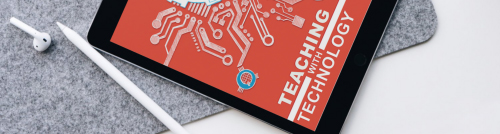
JCU Open eBook - Teaching with Technology. How to plan, design, develop and teach with digital teaching tools in mind.