VC System C40 2xPanel conference
- Aboriginal and Torres Strait Islander in Marine Science
- Courses
- Future Students
- Current Students
- Research and Teaching
- Partners and Community
- About JCU
- Reputation and Experience
- Celebrating 50 Years
- Academy
- Anthropological Laboratory for Tropical Audiovisual Research (ALTAR)
- Anton Breinl Research Centre
- Agriculture Technology and Adoption Centre (AgTAC)
- Living on Campus
- How to apply
- Advanced Analytical Centre
- Alumni
- AMHHEC
- Aquaculture Solutions
- AusAsian Mental Health Research Group
- ARCSTA
- Area 61
- Association of Australian University Secretaries
- Australian Lions Stinger Research
- Australian Tropical Herbarium
- Australian Quantum & Classical Transport Physics Group
- Boating and Diving
- JCU-CSIRO Partnership
- Employability Edge
- Clinical Psychedelic Research Lab
- Centre for Tropical Biosecurity
- Career Ready Plan
- Careers at JCU
- Careers and Employability
- Chancellery
- Centre for Tropical Bioinformatics and Molecular Biology
- CITBA
- CMT
- CASE
- College of Business, Law and Governance
- College of Healthcare Sciences
- College of Medicine and Dentistry
- College of Science and Engineering
- CPHMVS
- Centre for Disaster Solutions
- CSTFA
- Cyber Security Hub
- Cyclone Testing Station
- The Centre for Disaster Studies
- Daintree Rainforest Observatory
- Defence
- Discover Nature at JCU
- Research Division
- Services and Resources Division
- Education Division
- Elite Athletes
- eResearch
- Environmental Research Complex [ERC]
- Estate
- Fletcherview
- Foundation for Australian Literary Studies
- Gender Equity Action and Research
- General Practice and Rural Medicine
- JCU Orientation
- Give to JCU
- Governance
- Art of Academic Writing
- Art of Academic Editing
- Graduate Research School
- Graduation
- Indigenous Education and Research Centre
- Indigenous Engagement
- Indigenous Legal Needs Project
- Inherent Requirements
- IsoTropics Geochemistry Lab
- IT Services
- International Students
- Research and Innovation Services
- JCU Eduquarium
- JCU Heroes Programs
- JCU Webinars
- JCU Events
- JCU Global Experience
- JCU Ideas Lab
- JCU Job Ready
- JCU Motorsports
- JCU Prizes
- JCU Sport
- JCU Turtle Health Research
- Language and Culture Research Centre
- CEE
- LearnJCU
- Library
- Mabo Decision: 30 years on
- MARF
- Marine Geophysics Laboratory
- New students
- Off-Campus Students
- Office of the Vice Chancellor and President
- Virtual Open Day
- Orpheus
- Open Day
- Outstanding Alumni
- Parents and Partners
- Pathways to university
- Pharmacy Full Scope
- Planning for your future
- Placements
- Policy
- PAHL
- Publications
- Professional Experience Placement
- Queensland Research Centre for Peripheral Vascular Disease
- Rapid Assessment Unit
- RDIM
- Researcher Development Portal
- Roderick Centre for Australian Literature and Creative Writing
- Safety and Wellbeing
- Scholarships
- Contextual Science for Tropical Coastal Ecosystems
- Staff
- State of the Tropics
- Strategic Procurement
- Student Equity and Wellbeing
- Student profiles
- SWIRLnet
- TARL
- TESS
- TREAD
- TropEco for Staff and Students
- TQ Maths Hub
- TUDLab
- Unicare Centre and Unicampus Kids
- UAV
- VAVS Home
- Work Health and Safety
- WHOCC for Vector-borne & NTDs
- Media
- Copyright and Terms of Use
- Australian Institute of Tropical Health & Medicine
- Pay review
Conducting a videoconference
A4-105 B1-103 B1-108 D1-123 E2-111 4-225 15-119 17-064 27-209 34-201
The interacting hardware between you and the Cisco C40 is the Tandberg remote control, usually located somewhere on the meeting room table. Click on the image of the remote for a user guide. Pick up the Tandberg remote to activate the system. The status of the flat panel on the left hand side is shown below.
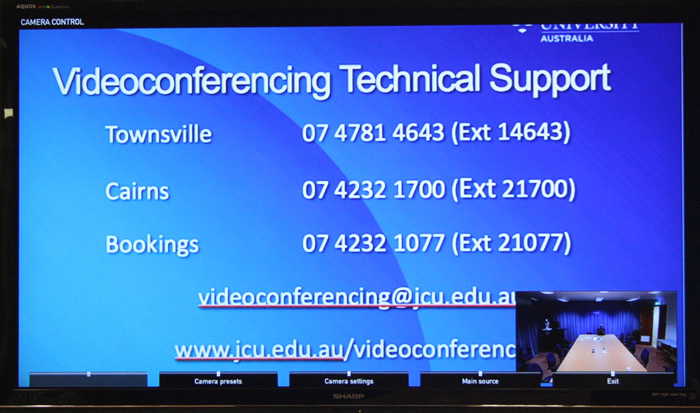 |  |
|---|
If a menu appears in the bottom left hand corner, press the left arrow button to remove it.
Camera control
The camera is positioned on top of the flat panel display. To set the camera angle, press any of the small arrow buttons (pan and tilt) or the zoom control button on the remote and a picture in picture will appear in the bottom right hand corner of the flat panel display on the left.
Once you are satisfied with the camera setting, press the exit button on the far right at the top of the remote.
Conference call
Videoconference calls are scheduled and automated by VAVS and are in common teaching rooms usually connected at five minutes to the hour. Once the call has been connected, indicated by the connected room appearing on the flat panel display to the left, a media source (PC, laptop lor document camera) can be added to the conference and will be shown on the flat panel display to the right.

Show a Dell PC presentation
To add a PC presentation to the videoconference, briefly press the Switch to PC button, the presentation will be shown on the flat panel to the right.

Show a laptop presentation
Connect the laptop to the AV system using theVGA and 3.5mm audio cables (available in 4-225 17-064)
- HDMI cable (available all rooms listed above)
- Apple Minidisplay port cable (available in A4-105 B1-103 B1-108 E2-111 1-021 4-225 17-064)
- Adaptors - HDMI to MiniHDMI, HDMI to MiniDisplay Port (available in 27-209, 28-204, 34-201)
Duplicate (clone or mirror) the laptop display and momentarily press the Switch to PC button
Show document camera/visualiser presentation
To show what is on the document camera/visualiser, press and hold the Switch to PC button until a presentation source pop-up window appears at the bottom left hand corner of the flat panel display. Select Doc Cam and press OK.
Turn off presentation
Briefly press the Switch to PC button.