Multi-Factor Authentication (MFA)
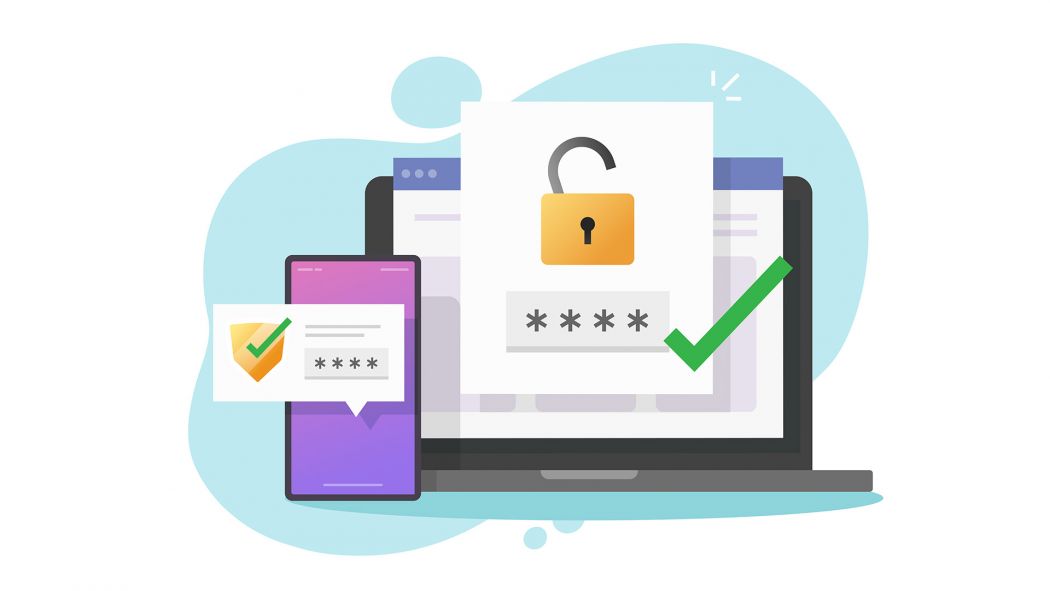
What is MFA?
MFA reduces the risks associated with compromised passwords by adding an additional layer of security to protect your information. If your password is hacked or phished, MFA makes the stolen password less useful by itself.
You already sign in using your JCU username and password, however, MFA adds a second form of security to confirm your identity, for example using an authenticator app on your mobile device to confirm your identity.
Authentication factor examples are:
- Something you have eg: Smartphone or YubiKey
- Something you know eg: Password or PIN number
Using your mobile phone is often the most convenient form of MFA.

How do I set up MFA?
- Install the Google Authenticator on your mobile phone (Android or iPhone/iPad) and follow the steps for your device (Android or iPhone/iPad) to register your mobile phone for MFA.
- When you login to a JCU system (once MFA-enabled) you will be prompted to register your mobile phone for MFA.
Remember to save your Recovery Codes when they are displayed through the registration process to somewhere secure. Consider these Recovery Codes as your one-time passwords to log in if you don't have your mobile phone on you. Keep them safe and secure.
More details on how to set yourself up for MFA are available in the Service Now Knowledge Base Article - MFA at JCU.
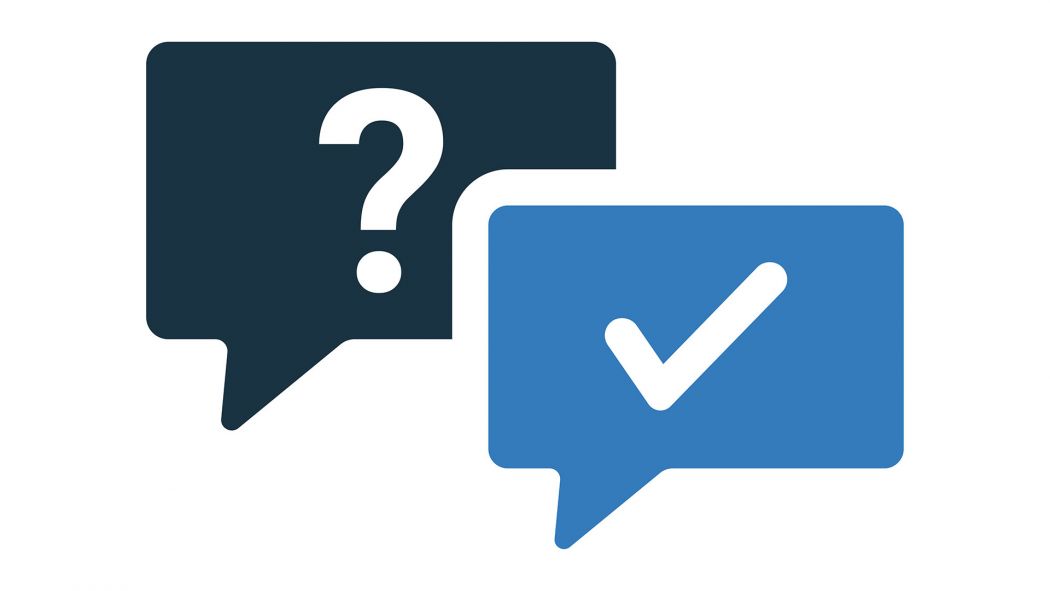
MFA for Students
As of 2022 MFA is mandatory for all JCU students and is an important step in securing your information and ensuring your safety online.
Once you have created your MFA login, you will need to have your registered mobile device with you whenever you need to log into a JCU system, like LearnJCU or your email.
A range of FAQs to help you learn more about MFA at JCU and how to get set up are available. You can also contact the IT Help Desk for assistance to get you up and running with MFA.