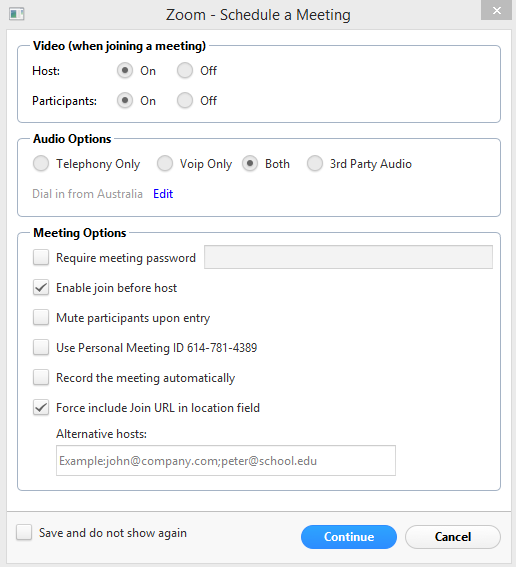VAVS Home Videoconferencing JCU Videoconference rooms The Zoom Invite
The Zoom Invite
- Future Students
- JCU Global Experience
- International Students
- Open Day
- How to apply
- Pathways to university
- Virtual Open Day
- Living on Campus
- Courses
- Publications
- Scholarships
- Parents and Partners
- JCU Heroes Programs
- Aboriginal and Torres Strait Islander in Marine Science
- Elite Athletes
- Defence
- Current Students
- New students
- JCU Orientation
- LearnJCU
- Placements
- CEE
- Unicare Centre and Unicampus Kids
- Graduation
- Off-Campus Students
- JCU Job Ready
- Safety and Wellbeing
- JCU Prizes
- Professional Experience Placement
- Employability Edge
- Art of Academic Writing
- Art of Academic Editing
- Careers and Employability
- Student Equity and Wellbeing
- Career Ready Plan
- Careers at JCU
- Partners and Community
- JCU-CSIRO Partnership
- Alumni
- About JCU
- Reputation and Experience
- Chancellery
- Governance
- Celebrating 50 Years
- Academy
- Indigenous Engagement
- Education Division
- Graduate Research School
- Research and Teaching
- Research Division
- Research and Innovation Services
- CASE
- College of Business, Law and Governance
- College of Healthcare Sciences
- College of Medicine and Dentistry
- College of Science and Engineering
- CPHMVS
- Anthropological Laboratory for Tropical Audiovisual Research (ALTAR)
- Anton Breinl Research Centre
- Agriculture Technology and Adoption Centre (AgTAC)
- Advanced Analytical Centre
- AMHHEC
- Aquaculture Solutions
- AusAsian Mental Health Research Group
- ARCSTA
- Area 61
- Lions Marine Research Trust
- Australian Tropical Herbarium
- Australian Quantum & Classical Transport Physics Group
- Boating and Diving
- Clinical Psychedelic Research Lab
- Centre for Tropical Biosecurity
- Centre for Tropical Bioinformatics and Molecular Biology
- CITBA
- CMT
- Centre for Disaster Solutions
- CSTFA
- Cyclone Testing Station
- The Centre for Disaster Studies
- Daintree Rainforest Observatory
- Fletcherview
- JCU Eduquarium
- JCU Turtle Health Research
- Language and Culture Research Centre
- MARF
- Orpheus
- TESS
- JCU Ideas Lab
- TARL
- eResearch
- Indigenous Education and Research Centre
- Estate
- Work Health and Safety
- Staff
- Discover Nature at JCU
- Cyber Security Hub
- Association of Australian University Secretaries
- Services and Resources Division
- Environmental Research Complex [ERC]
- Foundation for Australian Literary Studies
- Gender Equity Action and Research
- Give to JCU
- Indigenous Legal Needs Project
- Inherent Requirements
- IsoTropics Geochemistry Lab
- IT Services
- JCU Webinars
- JCU Events
- JCU Motorsports
- JCU Sport
- Library
- Mabo Decision: 30 years on
- Marine Geophysics Laboratory
- Office of the Vice Chancellor and President
- Outstanding Alumni
- Pharmacy Full Scope
- Planning for your future
- Policy
- PAHL
- Queensland Research Centre for Peripheral Vascular Disease
- Rapid Assessment Unit
- RDIM
- Researcher Development Portal
- Roderick Centre for Australian Literature and Creative Writing
- Contextual Science for Tropical Coastal Ecosystems
- State of the Tropics
- Strategic Procurement
- Student profiles
- SWIRLnet
- TREAD
- TropEco for Staff and Students
- TQ Maths Hub
- TUDLab
- VAVS Home
- WHOCC for Vector-borne & NTDs
- Media
- Copyright and Terms of Use
- Australian Institute of Tropical Health & Medicine
- Pay review
The Outlook Zoom plug-in enables scheduling Zoom meetings directly from Outlook
Click on the Schedule a Meeting icon in Outlook,to bring up this pop-up:
The above options are set by default
- 1. Host Video is turned on when host joins (change if desired to off)
- 2. Participant Video is turned on when participant joins (change if desired to off)
- 3. Audio Options set to Both (leave as is)
- 4. Telephone dial in numbers are by default set to Australia - click on Edit to add dial-in numbers for other countries
- 5. Tick the Require meeting password if a password is required (usually not required)
- 6. Tick Enable join before host - allows participants to join without the host joining the meeting. If un-ticked, the participants will require the HOST KEY which is not included in the invitation
- 7. Mute participants upon entry (useful for meetings with a large number of participants)
- 8. Use Personal Meeting ID - when un-ticked, Zoom will create a random Zoom ID for this meeting, one which only the invitees will know (more secure than using a personal ID).
- 9. Record the meeting automatically - tick if recording is required
- 10. Force include Join URL in location field - provides the link to be used for participants joining from a PC/laptop in the location field of the invitation. (something like https://jcu.zoom.us/j/640208466)
- 11. Alternative hosts: - add the email addresses of participants to be given host privileges.
Click on the Continue button to create the invitation
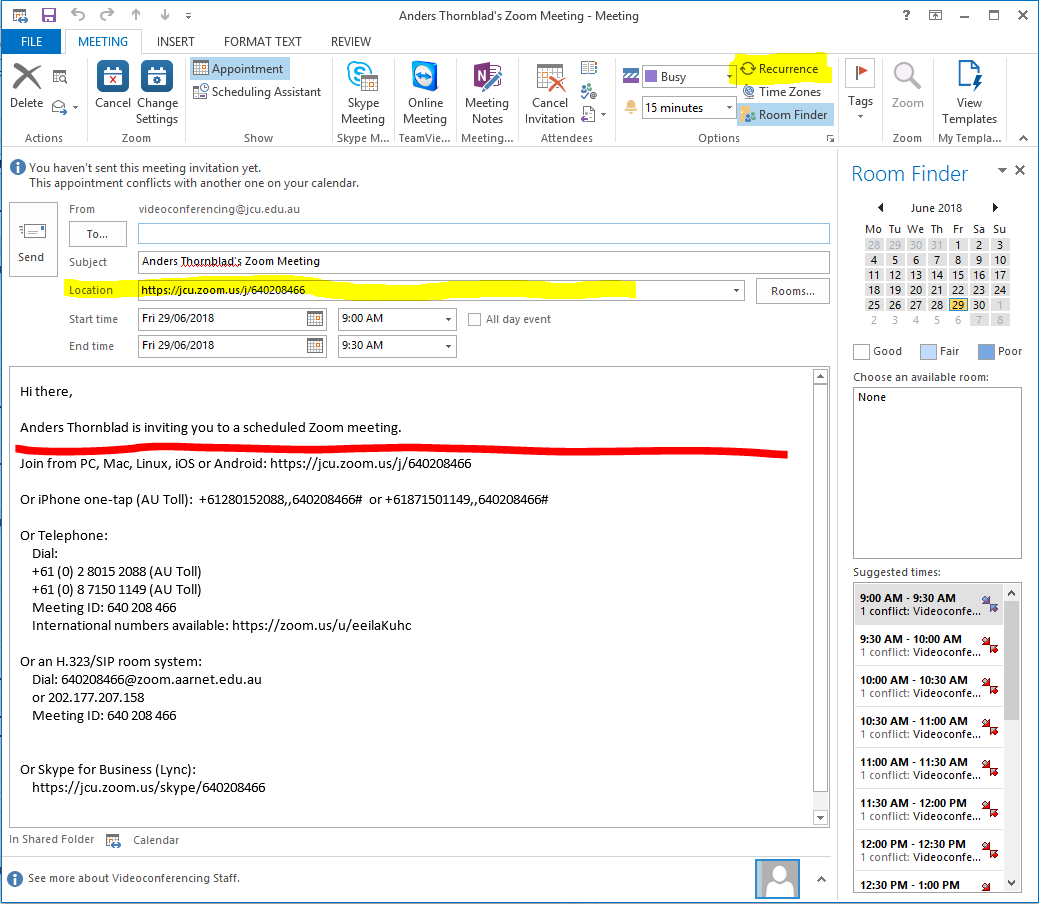
| To | Add participants by their email addresses - add videoconferencing@jcu.edu.au if there are videoconference enabled rooms associated with a meeting |
|---|---|
| Subject | Zoom meeting title - change as required |
| Location | The link provided for participant joining by PC or laptop - if there are associated videoconference rooms booked, please provide the Booking Reference (host key) or add the participating rooms by name i.e. 17-101, A1-405 etc |
| Start time | Change as required |
| End time | Change as required |
| Recurrence | Add as required (the button is in the top right section of the invite) |