Computer Room Desktop PC
- Future Students
- JCU Global Experience
- International Students
- Student experience
- Open Day
- How to apply
- Pathways to university
- Living on Campus
- Courses
- Publications
- Mature students
- Scholarships
- Entry options
- JCU Families
- JCU Heroes Programs
- Aboriginal and Torres Strait Islander in Marine Science
- Elite Athletes
- Defence
- AI@JCU
- AALL
- Current Students
- Student Ambassador Program
- New students
- JCU Orientation
- LearnJCU
- Placements
- EDQS
- Unicare Centre and Unicampus Kids
- Graduation
- Off-Campus Students
- JCU Job Ready
- Safety and Wellbeing
- JCU Prizes
- Professional Experience Placement
- Employability Edge
- Art of Academic Writing
- Art of Academic Editing
- Careers and Employability
- Student Equity and Wellbeing
- Career Ready Plan
- Careers at JCU
- Partners and Community
- Alumni
- International partnerships
- About JCU
- Reputation and Experience
- Chancellery
- Governance
- Celebrating 50 Years
- Academy
- Indigenous Engagement
- Education Division
- Graduate Research School
- Research Division
- Research and Innovation Services
- CASE
- College of Business, Law and Governance
- College of Healthcare Sciences
- College of Medicine and Dentistry
- College of Science and Engineering
- Anthropological Laboratory for Tropical Audiovisual Research (ALTAR)
- Anton Breinl Research Centre
- Agriculture Technology and Adoption Centre (AgTAC)
- Advanced Analytical Centre
- AMHHEC
- Aquaculture Solutions
- AMHRA
- JCU Digital Wellbeing Group
- ARCSTA
- Lions Marine Research Trust
- Australian Tropical Herbarium
- Australian Quantum & Classical Transport Physics Group
- Boating and Diving
- Clinical Psychedelic Research Lab
- Centre for Tropical Biosecurity
- Centre for Tropical Bioinformatics and Molecular Biology
- CITBA
- CMT
- Centre for Disaster Solutions
- CSTFA
- Cyclone Testing Station
- The Centre for Disaster Studies
- Daintree Rainforest Observatory
- Fletcherview
- JCU Eduquarium
- JCU Turtle Health Research
- MARF
- Orpheus
- TESS
- JCU Ideas Lab
- CNL
- TARL
- eResearch
- Indigenous Education and Research Centre
- Past Course and Subject Handbooks
- Estate
- Work Health and Safety
- Staff
- Discover Nature at JCU
- Cyber Security Hub
- Association of Australian University Secretaries
- Services and Resources Division
- Environmental Research Complex [ERC]
- Foundation for Australian Literary Studies
- Gender Equity at JCU
- Give to JCU
- Indigenous Legal Needs Project
- Inherent Requirements
- IsoTropics Lab
- IT Services
- JCU Webinars
- JCU Events
- JCU Motorsports
- JCU Sport
- Library
- Mabo Decision: 30 years on
- Marine Geophysics Laboratory
- Office of the Vice Chancellor and President
- Outstanding Alumni
- Policy
- PAHL
- Queensland Research Centre for Peripheral Vascular Disease
- Rapid Assessment Unit
- RDIM
- Researcher Development Portal
- Roderick Centre for Australian Literature and Creative Writing
- Contextual Science for Tropical Coastal Ecosystems
- State of the Tropics
- Strategic Procurement
- Student profiles
- SWIRLnet
- TREAD
- TropEco for Staff and Students
- TUDLab
- VAVS Home
- WHOCC for Vector-borne & NTDs
- Media
- Copyright and Terms of Use
- Australian Institute of Tropical Health & Medicine
- JCU Respect
- Pay review
Dell Optiplex All-in-One (AiO) Plus 7410
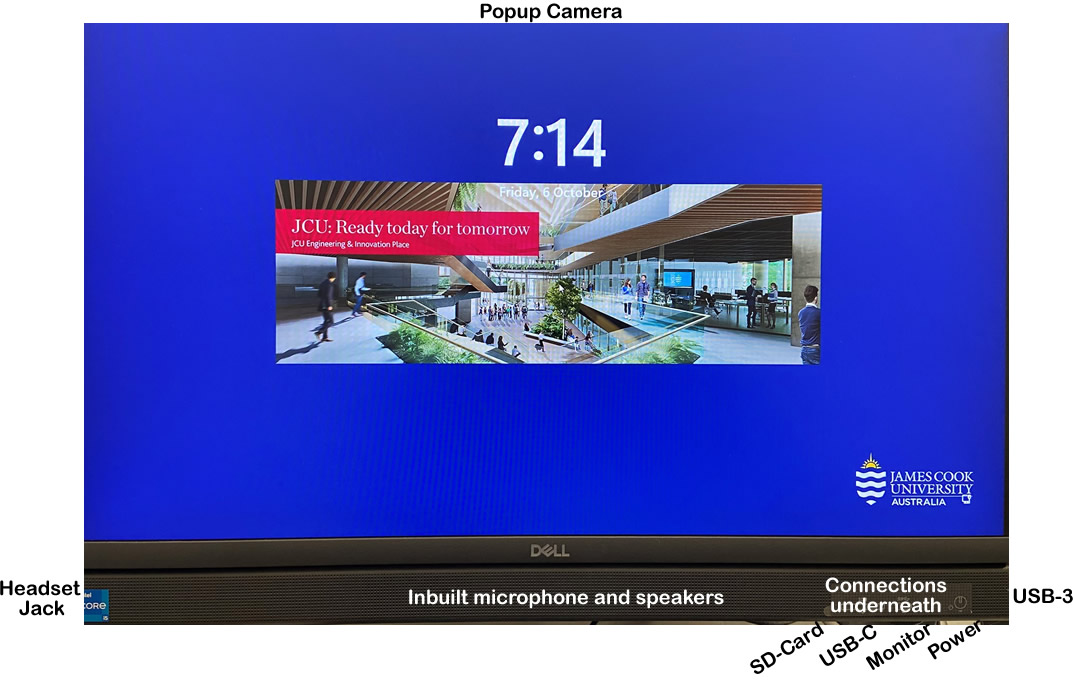
!Please note there are no DVD drive bays on these computers!
Click anywhere on the screen to log in - use the JCU issued username and your password.
Log in to a PC or Mac by the JCU issued user name and your password - remember to change your password regularly.

Outside frame left hand side - head set jack
Outside frame right hand side - USB-3.0
Outside frame along the bottom:
The Dell all-in-one PCs are available in most of the common teaching rooms in Cairns and Townsville. In 2023 they run on the Windows 11 platform with the touch screen option on machines in Townsville buildings 046 and 047.
Windows 11 offers an easy way to toggle the display between four different modes.
While holding down the Windows key on the keyboard (between Ctrl and Alt at the bottom left), press the P-key. The four options will be shown on an overlay which slides onto the PC screen from the right hand side. To change to the next setting, press the P-key again while holding down the Windows key.
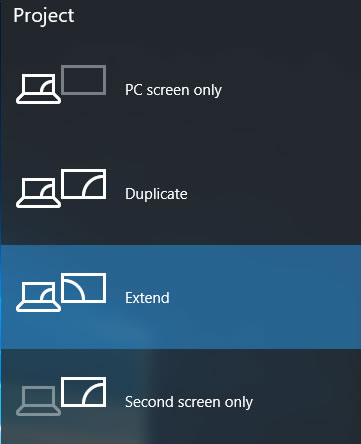
Computer only
This shows the desktop on the PC screen onlyDuplicate
This shows the desktop on both the PC screen and a projector or flat panel displayExtend
This extends the desktop from the PC screen to a projector or flat panel display and is often used when presenting PowerPoint with notes (notes shown on the PC screen only)Second screen only (projector or wall mounted flat panel displays/TVs)
This shows the desktop only on the projector or flat panel display
The Dell PCs in Computer Rooms are not fitted with a drive bay for DVDs. As a short term workaround, VAVS in Cairns and Townsville can provide a portable drive which plugs into the Computer Room PC by USB. Longer term, academics are advised to contact their College Desktop Support to get files converted and stored on line.
Assuming you have saved the file to a USB/memory stick:
Play the file by inserting a USB stick in one of the USB slots then launch the VLC Media Player.
VLC can play any video/audio format known to the Internet. Make sure the audio on the computer is turned up and not muted. In lecture theatres fitted with touch screens also make sure the Source or Program Volume is turned up to a pleasant level. If you are in a room fitted with projectors, make sure the audio is routed to the same screen where the video is shown.
Please note a downloaded internet file, which plays perfectly well on your desktop in your office or at home, may not necessarily play as well on the In House Dell PCs due to configuration differences. Owing to the myriad of video and audio codecs on the net, we recommend playing them with the VLC Media Player which is part of the standard software package on the Computer Room computers.
Once you have logged into the PC, you will see a Youtube tile on the desktop – click on it to launch a browser which then takes you to the Youtube home on the net. You can either search for the clip in question or if you have the link to the Youtube clip , copy and paste it into the browser window.
The PCs are by default set up to duplicate the screen which means what you see on the computer screen is what you see on the projector screen/flat panel display.
Press the 'Windows-key' and the 'P-key' to toggle the display options – a menu slides in from the right hand side of the screen showing you the options – while holding the down the windows-key, keep pressing the P key until the Extend option is selected then let go of both keys.
Ensure the Use Presenter View box is ticked in the PowerPoint Slide Show Monitor option before starting the slide show. The slides will be shown on the room display system with notes showing on the room PC for the presenter only.
Panopto desktop record has been installed on all Common Teach Room Dell PCs. It uses the inbuilt PC camera and microphone. Some rooms will have the Panopto hardware recording devices, indicated by the combined Panopto control and status light located on the lectern/presenter's desk.
For more information about Panopto, please visit the Panopto help page.
Any desktop PC issues should be reported by logging a job with the IT HelpDesk or phone ext. 15500 (Townsville) or ext.21777 (Cairns)
For more information from the manufacturer, click on Dell Website