LearnJCU LearnJCU Help Guides PebblePad - ePortfolios How to use PebblePad
How to use PebblePad
- Future Students
- JCU Global Experience
- International Students
- Student experience
- Open Day
- How to apply
- Pathways to university
- Living on Campus
- Courses
- Publications
- Mature students
- Scholarships
- Entry options
- JCU Families
- JCU Heroes Programs
- Aboriginal and Torres Strait Islander in Marine Science
- Elite Athletes
- Defence
- AI@JCU
- AALL
- Current Students
- Student Ambassador Program
- New students
- JCU Orientation
-
LearnJCU
-
LearnJCU Help Guides
- Access Alternative Formats
- Activity Stream
- Assessment Advice
- Class Conversations
- Collaborate - Online Classes
- Discussion Boards
- Group Conversations
- Help in LearnJCU
- LearnJCU Calendar
- Multi-Factor Authentication
- Mobile Learning Apps
- PebblePad - ePortfolios
- Respondus FAQs for Students
- Respondus - Online Exams
- Studiosity
- Troubleshooting Access
- Video Assignment Submissions
- Videos in LearnJCU
- Welcome Page in LearnJCU
- Learning Online
- Known Issues
- LearnJCU Support
- Special Sign In
- LearnJCU Login
-
LearnJCU Help Guides
- Placements
- EDQS
- Unicare Centre and Unicampus Kids
- Graduation
- Off-Campus Students
- JCU Job Ready
- Safety and Wellbeing
- JCU Prizes
- Professional Experience Placement
- Employability Edge
- Art of Academic Writing
- Art of Academic Editing
- Careers and Employability
- Student Equity and Wellbeing
- Career Ready Plan
- Careers at JCU
- Partners and Community
- Alumni
- International partnerships
- About JCU
- Reputation and Experience
- Chancellery
- Governance
- Celebrating 50 Years
- Academy
- Indigenous Engagement
- Education Division
- Graduate Research School
- Research Division
- Research and Innovation Services
- CASE
- College of Business, Law and Governance
- College of Healthcare Sciences
- College of Medicine and Dentistry
- College of Science and Engineering
- Anthropological Laboratory for Tropical Audiovisual Research (ALTAR)
- Anton Breinl Research Centre
- Agriculture Technology and Adoption Centre (AgTAC)
- Advanced Analytical Centre
- AMHHEC
- Aquaculture Solutions
- AMHRA
- JCU Digital Wellbeing Group
- ARCSTA
- Lions Marine Research Trust
- Australian Tropical Herbarium
- Australian Quantum & Classical Transport Physics Group
- Boating and Diving
- Clinical Psychedelic Research Lab
- Centre for Tropical Biosecurity
- Centre for Tropical Bioinformatics and Molecular Biology
- CITBA
- CMT
- Centre for Disaster Solutions
- CSTFA
- Cyclone Testing Station
- The Centre for Disaster Studies
- Daintree Rainforest Observatory
- Fletcherview
- JCU Eduquarium
- JCU Turtle Health Research
- MARF
- Orpheus
- TESS
- JCU Ideas Lab
- CNL
- TARL
- eResearch
- Indigenous Education and Research Centre
- Past Course and Subject Handbooks
- Estate
- Work Health and Safety
- Staff
- Discover Nature at JCU
- Cyber Security Hub
- Association of Australian University Secretaries
- Services and Resources Division
- Environmental Research Complex [ERC]
- Foundation for Australian Literary Studies
- Gender Equity at JCU
- Give to JCU
- Indigenous Legal Needs Project
- Inherent Requirements
- IsoTropics Lab
- IT Services
- JCU Webinars
- JCU Events
- JCU Motorsports
- JCU Sport
- Library
- Mabo Decision: 30 years on
- Marine Geophysics Laboratory
- Office of the Vice Chancellor and President
- Outstanding Alumni
- Policy
- PAHL
- Queensland Research Centre for Peripheral Vascular Disease
- Rapid Assessment Unit
- RDIM
- Researcher Development Portal
- Roderick Centre for Australian Literature and Creative Writing
- Contextual Science for Tropical Coastal Ecosystems
- State of the Tropics
- Strategic Procurement
- Student profiles
- SWIRLnet
- TREAD
- TropEco for Staff and Students
- TUDLab
- VAVS Home
- WHOCC for Vector-borne & NTDs
- Media
- Copyright and Terms of Use
- Australian Institute of Tropical Health & Medicine
- JCU Respect
- Pay review
Pebble+ is your private, secure personal online learning space.
You can create records of learning, experience and achievement by noting your reflections and showcasing your knowledge, skills and attributes.
Structured resources are on hand to prompt and guide you.
PebblePad is an ePortfolio tool available to all staff and students via LearnJCU.
Lecturers can provide a PebblePad link within the Subject Content, this will allow students direct access to their PebblePad dashboards at the time of need.
Otherwise, students can also find it in Books & Tools in the left-hand menu of your subject site.
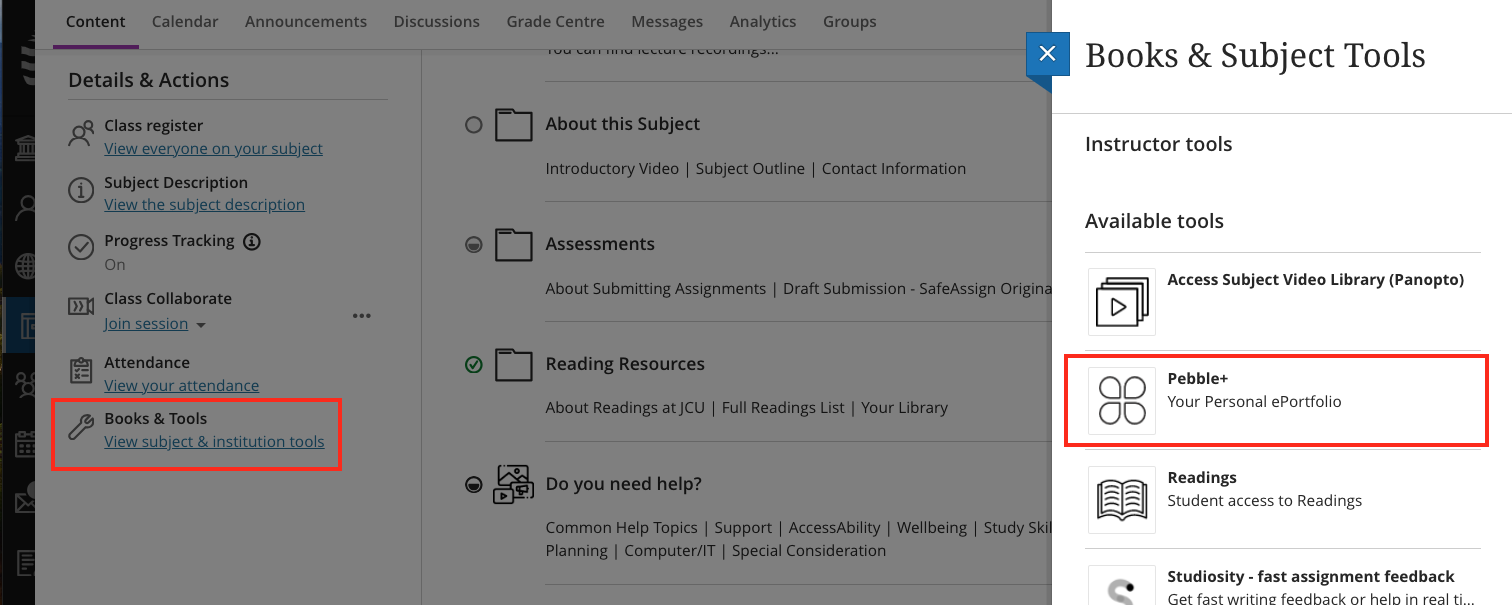
Templates and workbooks (YouTube 49 secs)
Learn how to create a resource and what happens when you complete a response.
Get creative (YouTube 1.28 min)
Get creative in PebblePad with Pages, Portfolios, Blogs, Logs and Collections.
Sharing with others (YouTube 1.04 min)
Everything in PebblePad is private unless shared - learn more on sharing your assets.
How to add links and format text (YouTube 59 secs)
Formatting text is a great way to personalise your assets in PebblePad.
Using templates and workbooks provided by your lecturer (PDF 176KB)
Learn how to locate, use and edit a workbook or template in PebblePad.
Submitting an assignment in PebblePad
If you're using PebblePad for an assessment in a subject you'll need to submit your assignment to PebblePad rather than LearnJCU for marking.
Viewing feedback on assignments in PebblePad
Feedback on assessment submitted to PebblePad can be viewed using the ATLAS link.
Note...
As video files are often too large to be easily uploaded and viewed in PebblePad. An easy solution is to first upload your video to a service like YouTube or Vimeo then link to the video in PebblePad.
I get a blank screen when I click the Pebble+ link in my LearnJCU site?
PebblePad opens in a new browser window and you will need to allow pop-ups so that Pebble+ can open.
Can I take the assets I created in Pebble+ with me after I graduate?
Yes, you can enable an alumni account which offers free, lifetime access to PebblePad including the assets you created at JCU.