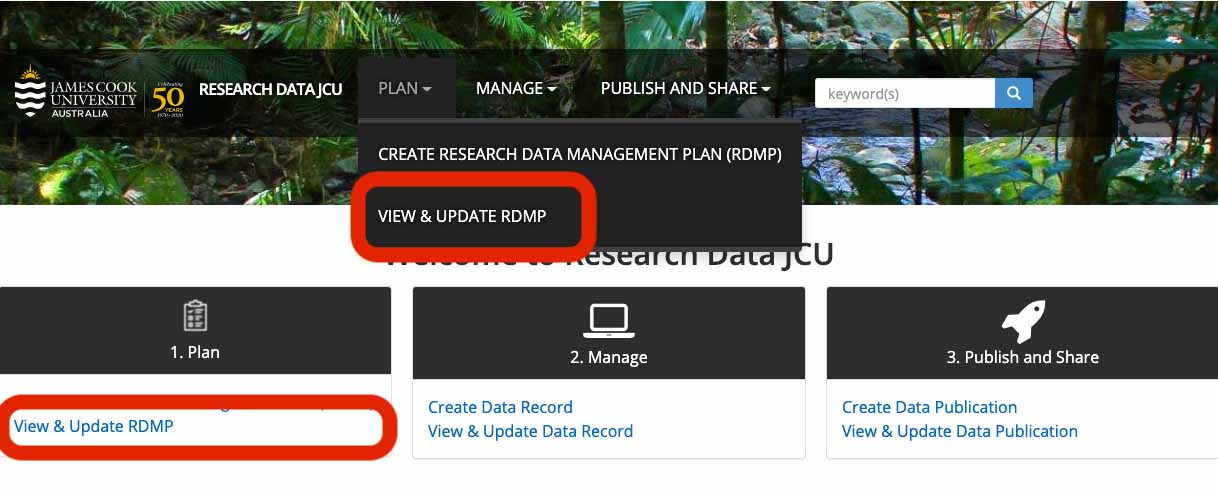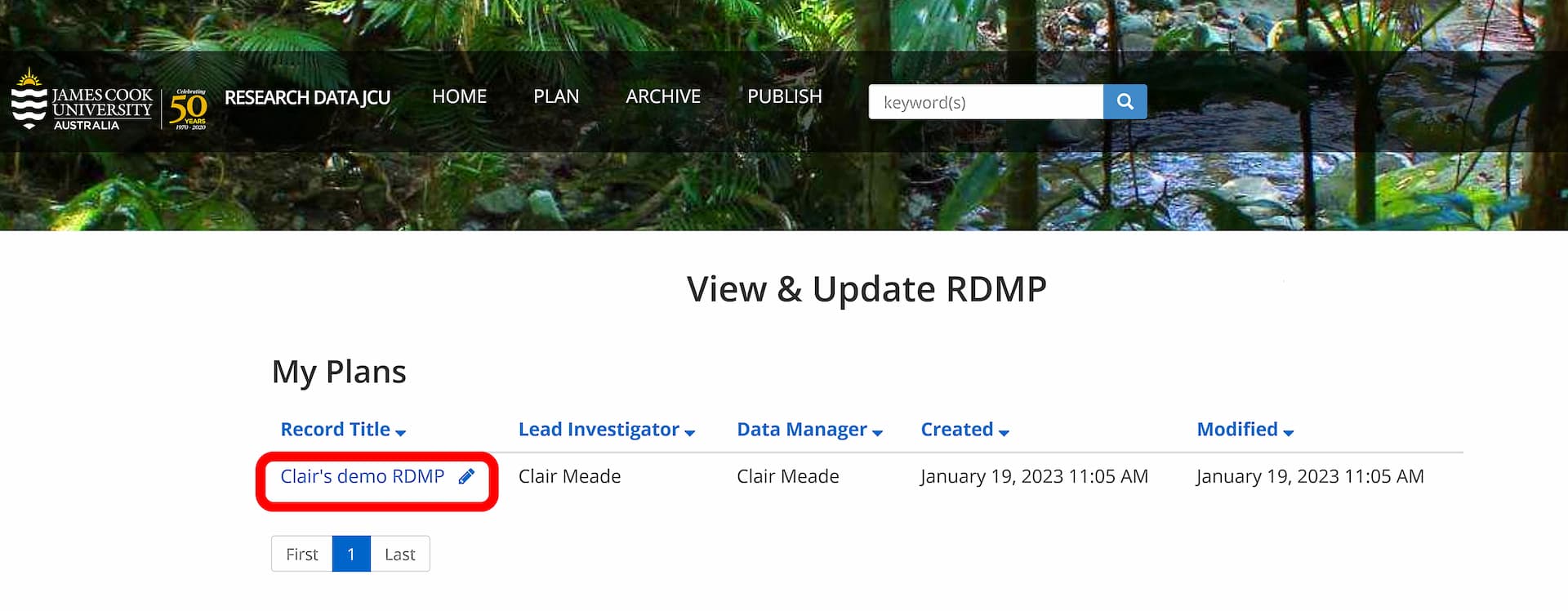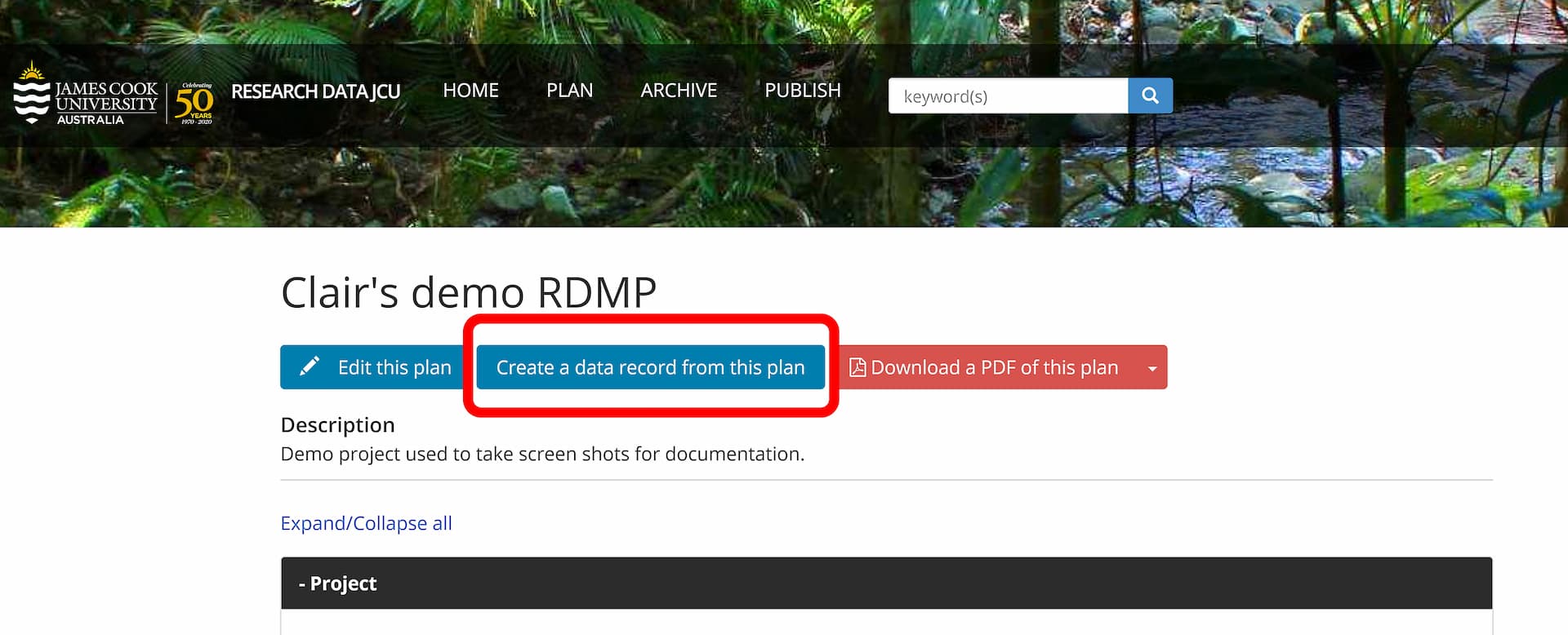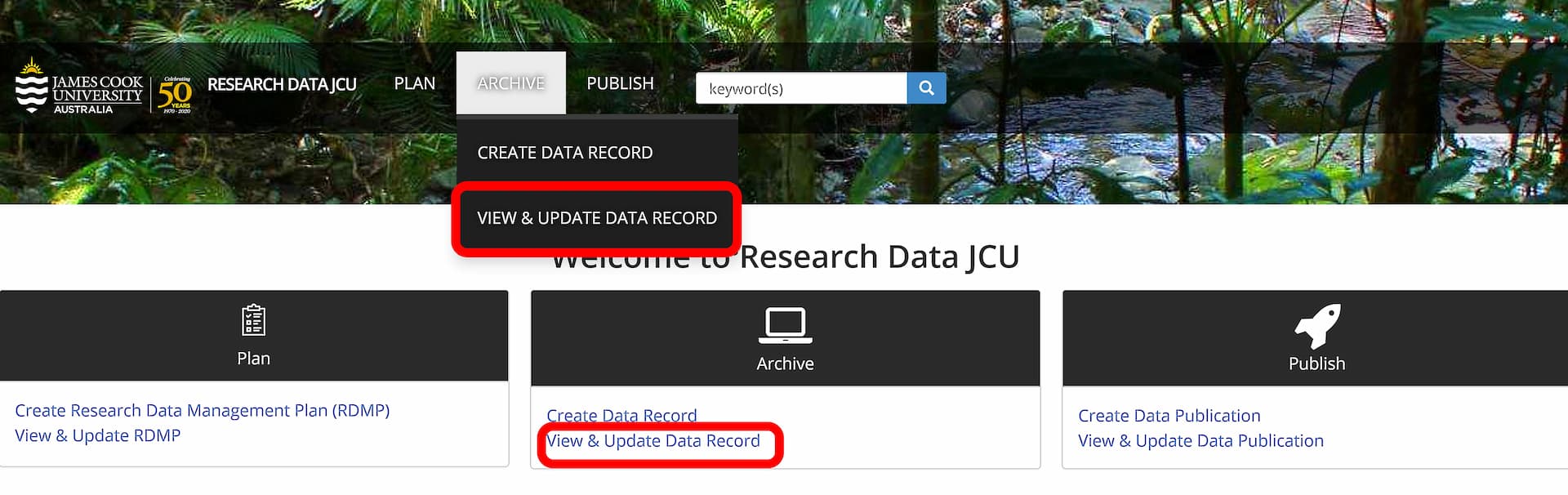RDIM Step 3 - Archive How to Create a Data Record
How to Create a Data Record
- Future Students
- JCU Global Experience
- International Students
- Open Day
- How to apply
- Pathways to university
- Virtual Open Day
- Living on Campus
- Courses
- Publications
- Scholarships
- Parents and Partners
- JCU Heroes Programs
- Aboriginal and Torres Strait Islander in Marine Science
- Elite Athletes
- Defence
- Current Students
- New students
- JCU Orientation
- LearnJCU
- Placements
- CEE
- Unicare Centre and Unicampus Kids
- Graduation
- Off-Campus Students
- JCU Job Ready
- Safety and Wellbeing
- JCU Prizes
- Professional Experience Placement
- Employability Edge
- Art of Academic Writing
- Art of Academic Editing
- Careers and Employability
- Student Equity and Wellbeing
- Career Ready Plan
- Careers at JCU
- Partners and Community
- JCU-CSIRO Partnership
- Alumni
- About JCU
- Reputation and Experience
- Chancellery
- Governance
- Celebrating 50 Years
- Academy
- Indigenous Engagement
- Education Division
- Graduate Research School
- Research and Teaching
- Research Division
- Research and Innovation Services
- CASE
- College of Business, Law and Governance
- College of Healthcare Sciences
- College of Medicine and Dentistry
- College of Science and Engineering
- CPHMVS
- Anthropological Laboratory for Tropical Audiovisual Research (ALTAR)
- Anton Breinl Research Centre
- Agriculture Technology and Adoption Centre (AgTAC)
- Advanced Analytical Centre
- AMHHEC
- Aquaculture Solutions
- AusAsian Mental Health Research Group
- ARCSTA
- Area 61
- Lions Marine Research Trust
- Australian Tropical Herbarium
- Australian Quantum & Classical Transport Physics Group
- Boating and Diving
- Clinical Psychedelic Research Lab
- Centre for Tropical Biosecurity
- Centre for Tropical Bioinformatics and Molecular Biology
- CITBA
- CMT
- Centre for Disaster Solutions
- CSTFA
- Cyclone Testing Station
- The Centre for Disaster Studies
- Daintree Rainforest Observatory
- Fletcherview
- JCU Eduquarium
- JCU Turtle Health Research
- Language and Culture Research Centre
- MARF
- Orpheus
- TESS
- JCU Ideas Lab
- TARL
- eResearch
- Indigenous Education and Research Centre
- Estate
- Work Health and Safety
- Staff
- Discover Nature at JCU
- Cyber Security Hub
- Association of Australian University Secretaries
- Services and Resources Division
- Environmental Research Complex [ERC]
- Foundation for Australian Literary Studies
- Gender Equity Action and Research
- Give to JCU
- Indigenous Legal Needs Project
- Inherent Requirements
- IsoTropics Geochemistry Lab
- IT Services
- JCU Webinars
- JCU Events
- JCU Motorsports
- JCU Sport
- Library
- Mabo Decision: 30 years on
- Marine Geophysics Laboratory
- Office of the Vice Chancellor and President
- Outstanding Alumni
- Pharmacy Full Scope
- Planning for your future
- Policy
- PAHL
- Queensland Research Centre for Peripheral Vascular Disease
- Rapid Assessment Unit
-
RDIM
- Introduction
- RDIM Overview
- My Responsibilities
- Research Data JCU Platform
- Step 1 - Plan
- Step 2 - Manage
- Step 3 - Archive
- Step 4 - Publish
- Step 5 - Reuse
- Step 6 - Review
- Step 7 - Dispose
-
Terminology
- Access Conditions (Open, Conditional, Restricted)
- Active Data
- Active Storage and Collaboration Options
- Citations
- Collaborator
- Completed Data
- Conditional Access
- Confidentiality
- Consent
- Contracts
- Copyright
- Creative Commons Licence
- Creative Commons Zero (CC0)
- Custodian
- Custodianship
- Data
- Data Creator
- Data Custodian
- Data Manager
- Digital Object Identifier (DOI)
- Data Package
- Data Papers
- Data Publication
- Data Record
- Data Repositories
- Data Retention
- Data Storage - Active Data or Working Data
- Data Storage - Completed Data
- Data Visualisation
- Data Wrangling (Cleaning)
- De-identifying Data
- Digital Object Identifier (DOI)
- DIKW Model
- DOI Minting Services
- Embargo
- Ethics and Ethical Clearance
- FAIR Data Principles
- File Formats
- File Names
- Folder Structures
- HDR Candidate
- Information
- Intellectual Property
- JCU Researcher
- Lead Investigator
- Licensing Data
- Metadata
- Moral Rights
- Open Access
- Primary Advisor
- Primary Materials
- Privacy and Personal Information
- Repositories
- Research Data
- Research (Data and Information) Asset
- Research (Data and Information) Asset Lifecycle
- Research Data JCU Platform
- Research Data Management Plan (RDMP)
- Research Information
- Research Project
- Restricted Access
- Retention
- Retention Rules for Specific Data Types
- Sensitive Data
- Storage
- Supporting Documents
- Triangulation, Data Linkage and Integrating Authorities
- Version Control
- Working Data
- Wrangling (Cleaning) Data
- Frequently Asked Questions
- Information Sheets
- Training Videos
- Site Map
- Contact Us
- Researcher Development Portal
- Roderick Centre for Australian Literature and Creative Writing
- Contextual Science for Tropical Coastal Ecosystems
- State of the Tropics
- Strategic Procurement
- Student profiles
- SWIRLnet
- TREAD
- TropEco for Staff and Students
- TQ Maths Hub
- TUDLab
- VAVS Home
- WHOCC for Vector-borne & NTDs
- Media
- Copyright and Terms of Use
- Australian Institute of Tropical Health & Medicine
- Pay review
The Research Data JCU platform includes extensive help text (click on the ? icon) and prompts for each metadata field.
If you require any assistance completing your Data Record, please contact researchdata@jcu.edu.au.
To create a Data Record:
- Log into Research Data JCU
- Use one of two methods to create a Data Record i.e.:
- Directly from your RDMP
- Click on ‘Plan’
- Click on ‘Create a data record from this plan’
- Using the Archive menu
- Click on ‘Archive’
- Click ‘Create Data Record’
- At this stage, you’ll be prompted to link the Data Record to your RDMP if you have one.
- Ensure your RDMP is updated as metadata from the RDMP will auto-fill your Data Record.
- Click on each tab to complete and/or edit each metadata field.
- Fields marked with an asterisk (*) are required.
- Remember to save regularly.
Method 1 - Create a Data Record directly from your RDMP
First find the RDMP
Click on image for larger version.
Select the RDMP
Click on image for larger version.
Create a data record from the RDMP
Click on image for larger version.