CEE TEL Design Participation & Engagement Accessibility in LearnJCU
Accessibility in LearnJCU
- Future Students
- JCU Global Experience
- International Students
- Open Day
- How to apply
- Pathways to university
- Virtual Open Day
- Living on Campus
- Courses
- Publications
- Scholarships
- Parents and Partners
- JCU Heroes Programs
- Aboriginal and Torres Strait Islander in Marine Science
- Elite Athletes
- Defence
- Current Students
- New students
- JCU Orientation
- LearnJCU
- Placements
-
CEE
- Search
- About CEE
- Education Strategy
- Teaching@JCU Support
- Assessment@JCU
-
TEL Design
- About LearnJCU
-
Assessment & Feedback
- Artificial Intelligence
- Assessment Tools
- Assessing Group Work
- Assessment Case Studies
- Assessment Methods
- Enable or Disable Submission View
- Inline Marking
- Grade Centre Setup
- Group Assessment Tools
- Marking and Feedback
- Multiple Choice Questions
- One Question at a Time
- Peer Review
- Release Conditions
- Respondus Secure Online Exams
- Respondus FAQs
- Safe Assign
- Save Grade Centre Filtering
- Submission Receipts
- Test Response Download
- Test Settings
- Timezones
- Video Assessment
- Collaboration
- Communication
-
Content & Learning Resources
- Accessibility in LearnJCU
- Banners for Subjects
- Computations
- Content Management
- Create Studio
- DIY Engaging Videos
- Emojis in Ultra Docs
- Exemplars in LearnJCU
- H5P in LearnJCU
- Hypothesis
- Intro Videos
- Learning Sequence (PDF)
- LearnJCU Layouts (PDF)
- Digital Media Support
- LinkedIn Learning
- Mayer's 12 Principles of Multimedia (PDF)
- Media Resources
- Open and Licensed Resources
- Padlet in LearnJCU
- Panopto Video Capture
- PebblePad ePortfolios
- Progress Tracking
- Release Conditions
- Subject Site Setup
- Organisation & Structure
- Participation & Engagement
- The Learn Lowdown
- Teach with Tech Ebook
- Data & Evaluation
- Student Success
-
Development & Recognition
- Professional Development
- PD Webinar Recordings
-
Grants & Awards
- JCU Learning & Teaching Innovation Grants
- JCU Sessional Teaching Awards
- JCU Inclusive Practice Awards
- JCU Inclusive and Accessible LearnJCU Site Awards
- JCU Citations for Sustained Commitment to Enhancing Diversity, Equity and Inclusion
- JCU Citations for Outstanding Contributions to Student Learning
- National Citations for Outstanding Contributions to Student Learning
- JCU DVC Education's Student Experience Award
- Showcasing Excellence
- Communities of Practice
- SoLT @JCU
- Unicare Centre and Unicampus Kids
- Graduation
- Off-Campus Students
- JCU Job Ready
- Safety and Wellbeing
- JCU Prizes
- Professional Experience Placement
- Employability Edge
- Art of Academic Writing
- Art of Academic Editing
- Careers and Employability
- Student Equity and Wellbeing
- Career Ready Plan
- Careers at JCU
- Partners and Community
- JCU-CSIRO Partnership
- Alumni
- About JCU
- Reputation and Experience
- Chancellery
- Governance
- Celebrating 50 Years
- Academy
- Indigenous Engagement
- Education Division
- Graduate Research School
- Research and Teaching
- Research Division
- Research and Innovation Services
- CASE
- College of Business, Law and Governance
- College of Healthcare Sciences
- College of Medicine and Dentistry
- College of Science and Engineering
- CPHMVS
- Anthropological Laboratory for Tropical Audiovisual Research (ALTAR)
- Anton Breinl Research Centre
- Agriculture Technology and Adoption Centre (AgTAC)
- Advanced Analytical Centre
- AMHHEC
- Aquaculture Solutions
- AusAsian Mental Health Research Group
- ARCSTA
- Area 61
- Lions Marine Research Trust
- Australian Tropical Herbarium
- Australian Quantum & Classical Transport Physics Group
- Boating and Diving
- Clinical Psychedelic Research Lab
- Centre for Tropical Biosecurity
- Centre for Tropical Bioinformatics and Molecular Biology
- CITBA
- CMT
- Centre for Disaster Solutions
- CSTFA
- Cyclone Testing Station
- The Centre for Disaster Studies
- Daintree Rainforest Observatory
- Fletcherview
- JCU Eduquarium
- JCU Turtle Health Research
- Language and Culture Research Centre
- MARF
- Orpheus
- TESS
- JCU Ideas Lab
- TARL
- eResearch
- Indigenous Education and Research Centre
- Estate
- Work Health and Safety
- Staff
- Discover Nature at JCU
- Cyber Security Hub
- Association of Australian University Secretaries
- Services and Resources Division
- Environmental Research Complex [ERC]
- Foundation for Australian Literary Studies
- Gender Equity Action and Research
- Give to JCU
- Indigenous Legal Needs Project
- Inherent Requirements
- IsoTropics Geochemistry Lab
- IT Services
- JCU Webinars
- JCU Events
- JCU Motorsports
- JCU Sport
- Library
- Mabo Decision: 30 years on
- Marine Geophysics Laboratory
- Office of the Vice Chancellor and President
- Outstanding Alumni
- Pharmacy Full Scope
- Planning for your future
- Policy
- PAHL
- Queensland Research Centre for Peripheral Vascular Disease
- Rapid Assessment Unit
- RDIM
- Researcher Development Portal
- Roderick Centre for Australian Literature and Creative Writing
- Contextual Science for Tropical Coastal Ecosystems
- State of the Tropics
- Strategic Procurement
- Student profiles
- SWIRLnet
- TREAD
- TropEco for Staff and Students
- TQ Maths Hub
- TUDLab
- VAVS Home
- WHOCC for Vector-borne & NTDs
- Media
- Copyright and Terms of Use
- Australian Institute of Tropical Health & Medicine
- Pay review
Inclusive design with Anthology Ally
Anthology Ally (formerly known as Blackboard Ally) is a tool available in LearnJCU that contributes to making subject content inclusive and flexible.
- For students, it provides flexible learning options by enabling alternative formats on digital learning materials.
- For educators, it provides accessibility scores against files and advice on how to improve those scores.
Ally checks subject materials against WCAG 2.1 accessibility standards.
How to work with Ally
Accessibility scoring works on the following file types that are uploaded to your LearnJCU subject site:
- PDFs
- MS Word
- MS Powerpoint
- HTML files (not links)
- Images (JPG, JPEG, GIF, PNG, BPM, TIFF)
- Ultra documents
- Tests

Image: Accessibility indicator from subject content
Please note: Students do not see the accessibility indicator, it is only available on the teaching side.
The common types of accessibility issues include:
- contrast issues
- missing alternative text
- untagged PDFs
- images without descriptions
- missing titles
- tables missing headings
- missing language set
When clicking on the indicator you are shown an accessibility score gauge and provided with guidance on improving the score (note: students do not see this).
Scored files give a measure of overall accessibility.
Each issue has an indication of its impact and by clicking on the 'how to guide' you can roughly estimate the time it will take to fix the issue. Use this information to prioritise your time and improve the accessibility of your files.
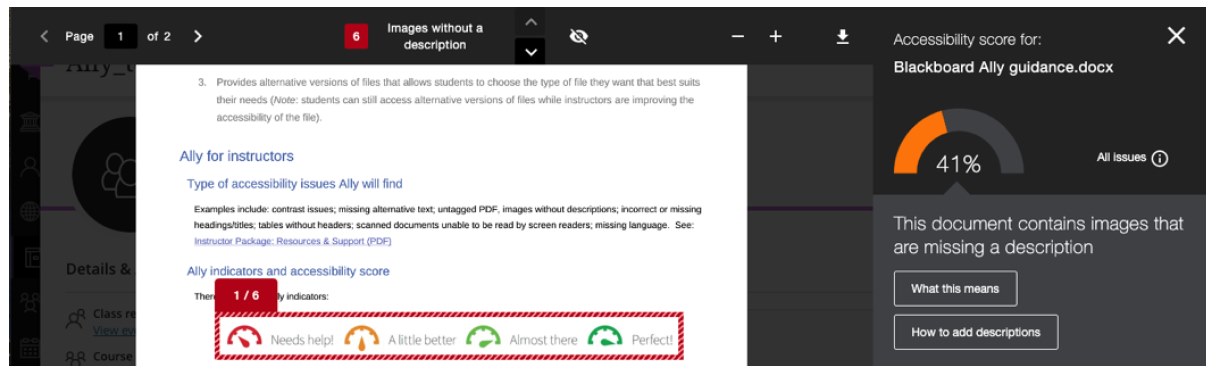
Image: Bb Ally guidance on improving accessibility
Engage with your subject Bb Ally report to identify the main areas to prioritise your efforts.
You can access your subject report via the 'Books and Tools' tab in your subject site. The course level report will provide you with an 'at-a-glance' impression and highlights the content that is easiest to fix and content that has the most significant accessibility issues.
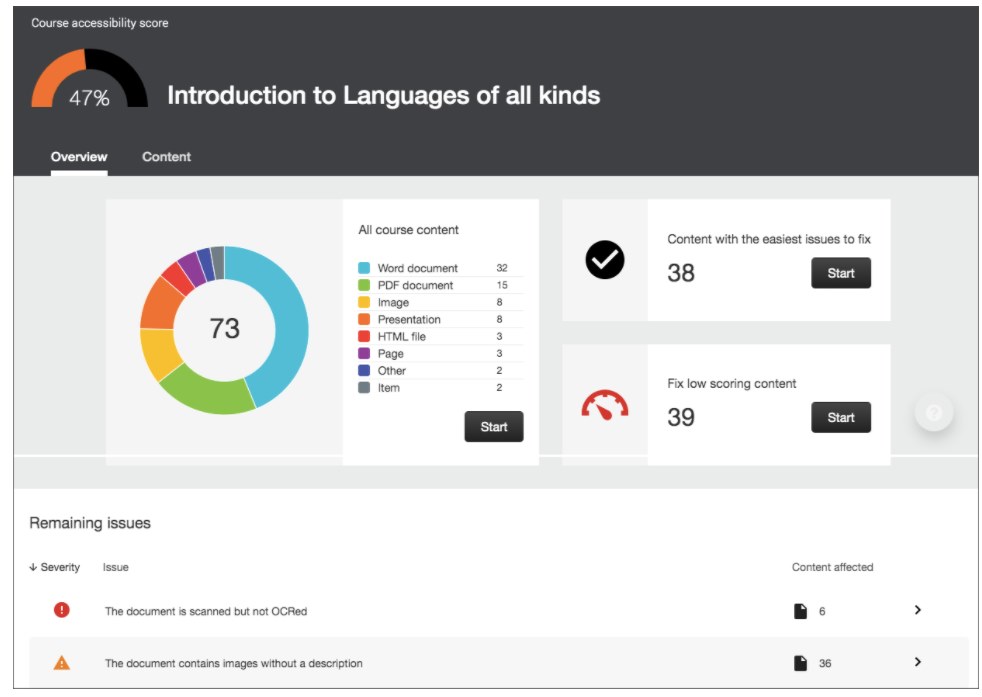
Image: Sample course accessibility report
There are four accessibility indicators. These range from low to perfect.
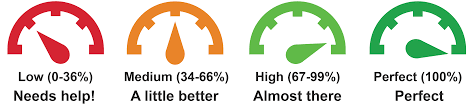
Image: Accessibility indicators
Low (0-33%): Needs help. There are severe accessibility issues.
Medium (34-66%): A little better. The file is somewhat accessible and needs improvement.
High (67-99%): Almost there. The file is accessible but more improvements are possible.
Perfect (100%): Perfect. Ally didn't identify any accessibility issues but further improvements may still be possible.
Students can access the alternative formats by clicking the 'alternative formats' indicator next to the file. Students can also access alternative formats for Ultra Document pages (this is a new feature released on 27.10.20).

Image: Student access to alternative content types for files
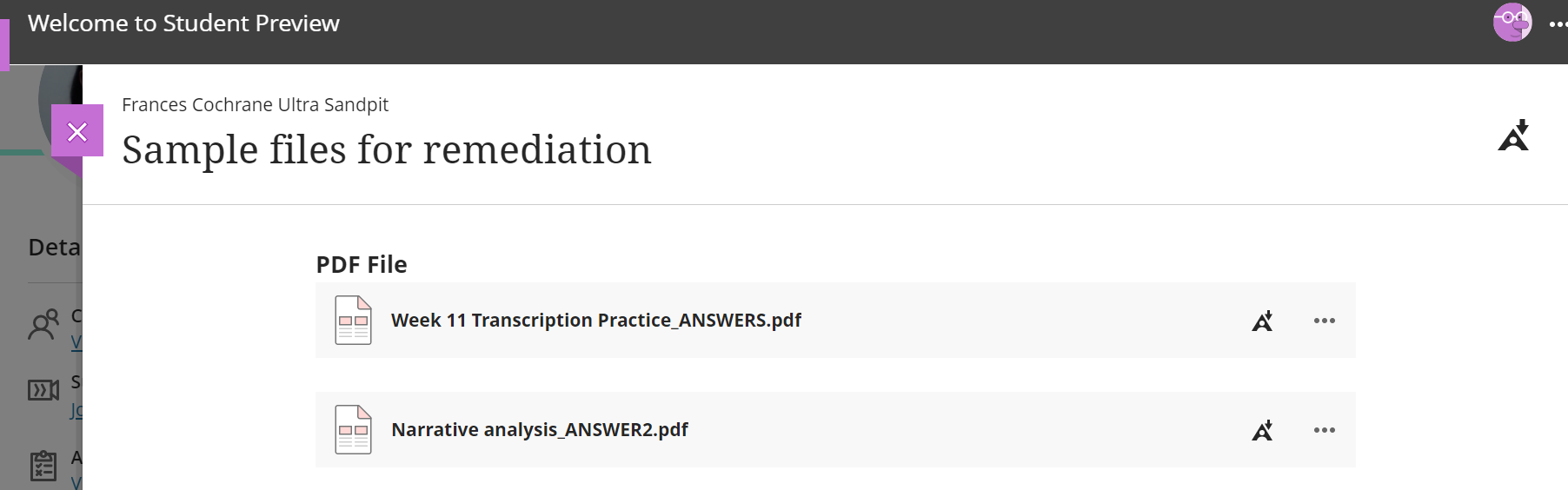
Image: Student access to alternative content types for Ultra Document pages
The file can be converted into seven (7) different formats:
HTML
For viewing in the browser and on mobile device.Tagged PDF
Aids screen reader tools by using tagged content structure. Also good for viewing on the browser.ePub
For reading as an e-book on an iPad and other e-book readers.Electronic braille
BRF version for consumption on electronic braille displays.Audio
MP3 version for listening.BeeLine Reader
Enhanced version for easier and faster on-screen reading.Immersive Reader *NEW*
Reads text aloud by a more natural sounding voice, along with aiding reading comprehension and grammar skills. Internet required.
Student experience of Alternative Formats
Try the Immersive Reader
One of the Alternative Formats is Immersive Reader, which we have found particularly useful. Give it a go.
Immersive reader enhances the readability of text by providing letter and line spacing, it reads aloud in a natural sounding voice and it focusses on the part that is being read.
Any text or audio-visual material that was not created specifically for the subject should be placed into the Readings list. The system includes copyright management functions to manage the University’s use of third party materials.
Scanned PDFs uploaded directly to LearnJCU subject sites will likely be inaccessible for students. An Optical Character Recognition (OCR) conversion is necessary in making scanned PDFs accessible for students.
If you want students to access a scanned document (e.g. a page from a text book), please ensure you upload this to the Readings portal and request digitisation from the Library team.
Video screencasts
- Working with Ally in LearnJCU (YouTube, 9.26 mins)
- Using the Ally Subject Report (YouTube, 6.24 mins)
- Improving accessibility on PDFs (Panopto, 4.09 mins)
Accessibility of equations
Ally may not convert text-based mathematics equations or chemical diagrams to alternative formats accurately. The file may receive an Ally Accessibility Indicator score of green or 100%, however not all alternative formats may be accessible for students. As the alternative formats are machine-generated, the accuracy of the conversions may be compromised.
If you are using equations, please inform your students about this issue and advise students to access the original file. Anthology are aware of this limitation and are working towards remediation. One remedy is using LaTex to render equations within the editor tool in LearnJCU.
You can also produce mathematical equations in MathML in MS Word and use HTML as a delivery method. Avoid PDFs containing mathematical equations as there is no way for assistive technology to read mathematical equations within a PDF because PDFs do not currently support MathML.
For more detailed information, the University of York have developed a document on how to make equations more accessible.
If you are accessing alternative file formats for files that contain text-based mathematical equations or chemical diagrams, the alternative formats may be inaccessible or inaccurate. This is a known issue and we are working with Blackboard to improve this accessibility. Please ensure you access the original files and follow up with your subject coordinator if you require assistance with accessing the content in these type of files.
Further information and resources
- Overview of Ally for Instructors (YouTube)
- Accessibility Checklist (PDF)
- SCULPT for Accessibility
- The UDL Guidelines
- UDL Ice Cream Truck Analogy (YouTube)
- Mayer’s Cognitive Theory of Multimedia Learning (YouTube)
- How to use Mayer’s 12 Principles of Multimedia
- 7 Principles of UDL
- Design and Deliver: Planning and Teaching Using Universal Design for Learning (Nelson, Rose and Posey, 2014)
- In-depth look at colour contrast (Panopto Video)
- Accessibility in O365 (Panopto Video)
- Microsoft - Accessibility fundamentals (Modules)
- Alternative Formats for Students