CEE TEL Design Assessment & Feedback Inline Marking
Assignment Inline Marking
- Future Students
- JCU Global Experience
- International Students
- Open Day
- How to apply
- Pathways to university
- Virtual Open Day
- Living on Campus
- Courses
- Publications
- Scholarships
- Parents and Partners
- JCU Heroes Programs
- Aboriginal and Torres Strait Islander in Marine Science
- Elite Athletes
- Defence
- Current Students
- New students
- JCU Orientation
- LearnJCU
- Placements
-
CEE
- Search
- About CEE
- Education Strategy
- Teaching@JCU Support
- Assessment@JCU
-
TEL Design
- About LearnJCU
-
Assessment & Feedback
- Artificial Intelligence
- Assessment Tools
- Assessing Group Work
- Assessment Case Studies
- Assessment Methods
- Enable or Disable Submission View
- Inline Marking
- Grade Centre Setup
- Group Assessment Tools
- Marking and Feedback
- Multiple Choice Questions
- One Question at a Time
- Peer Review
- Release Conditions
- Respondus Secure Online Exams
- Respondus FAQs
- Safe Assign
- Save Grade Centre Filtering
- Submission Receipts
- Test Response Download
- Test Settings
- Timezones
- Video Assessment
- Collaboration
- Communication
-
Content & Learning Resources
- Accessibility in LearnJCU
- Banners for Subjects
- Computations
- Content Management
- Create Studio
- DIY Engaging Videos
- Emojis in Ultra Docs
- Exemplars in LearnJCU
- H5P in LearnJCU
- Hypothesis
- Intro Videos
- Learning Sequence (PDF)
- LearnJCU Layouts (PDF)
- Digital Media Support
- LinkedIn Learning
- Mayer's 12 Principles of Multimedia (PDF)
- Media Resources
- Open and Licensed Resources
- Padlet in LearnJCU
- Panopto Video Capture
- PebblePad ePortfolios
- Progress Tracking
- Release Conditions
- Subject Site Setup
- Organisation & Structure
- Participation & Engagement
- The Learn Lowdown
- Teach with Tech Ebook
- Data & Evaluation
- Student Success
-
Development & Recognition
- Professional Development
- PD Webinar Recordings
-
Grants & Awards
- JCU Learning & Teaching Innovation Grants
- JCU Sessional Teaching Awards
- JCU Inclusive Practice Awards
- JCU Inclusive and Accessible LearnJCU Site Awards
- JCU Citations for Sustained Commitment to Enhancing Diversity, Equity and Inclusion
- JCU Citations for Outstanding Contributions to Student Learning
- National Citations for Outstanding Contributions to Student Learning
- JCU DVC Education's Student Experience Award
- Showcasing Excellence
- Communities of Practice
- SoLT @JCU
- Unicare Centre and Unicampus Kids
- Graduation
- Off-Campus Students
- JCU Job Ready
- Safety and Wellbeing
- JCU Prizes
- Professional Experience Placement
- Employability Edge
- Art of Academic Writing
- Art of Academic Editing
- Careers and Employability
- Student Equity and Wellbeing
- Career Ready Plan
- Careers at JCU
- Partners and Community
- JCU-CSIRO Partnership
- Alumni
- About JCU
- Reputation and Experience
- Chancellery
- Governance
- Celebrating 50 Years
- Academy
- Indigenous Engagement
- Education Division
- Graduate Research School
- Research and Teaching
- Research Division
- Research and Innovation Services
- CASE
- College of Business, Law and Governance
- College of Healthcare Sciences
- College of Medicine and Dentistry
- College of Science and Engineering
- CPHMVS
- Anthropological Laboratory for Tropical Audiovisual Research (ALTAR)
- Anton Breinl Research Centre
- Agriculture Technology and Adoption Centre (AgTAC)
- Advanced Analytical Centre
- AMHHEC
- Aquaculture Solutions
- AusAsian Mental Health Research Group
- ARCSTA
- Area 61
- Lions Marine Research Trust
- Australian Tropical Herbarium
- Australian Quantum & Classical Transport Physics Group
- Boating and Diving
- Clinical Psychedelic Research Lab
- Centre for Tropical Biosecurity
- Centre for Tropical Bioinformatics and Molecular Biology
- CITBA
- CMT
- Centre for Disaster Solutions
- CSTFA
- Cyclone Testing Station
- The Centre for Disaster Studies
- Daintree Rainforest Observatory
- Fletcherview
- JCU Eduquarium
- JCU Turtle Health Research
- Language and Culture Research Centre
- MARF
- Orpheus
- TESS
- JCU Ideas Lab
- TARL
- eResearch
- Indigenous Education and Research Centre
- Estate
- Work Health and Safety
- Staff
- Discover Nature at JCU
- Cyber Security Hub
- Association of Australian University Secretaries
- Services and Resources Division
- Environmental Research Complex [ERC]
- Foundation for Australian Literary Studies
- Gender Equity Action and Research
- Give to JCU
- Indigenous Legal Needs Project
- Inherent Requirements
- IsoTropics Geochemistry Lab
- IT Services
- JCU Webinars
- JCU Events
- JCU Motorsports
- JCU Sport
- Library
- Mabo Decision: 30 years on
- Marine Geophysics Laboratory
- Office of the Vice Chancellor and President
- Outstanding Alumni
- Pharmacy Full Scope
- Planning for your future
- Policy
- PAHL
- Queensland Research Centre for Peripheral Vascular Disease
- Rapid Assessment Unit
- RDIM
- Researcher Development Portal
- Roderick Centre for Australian Literature and Creative Writing
- Contextual Science for Tropical Coastal Ecosystems
- State of the Tropics
- Strategic Procurement
- Student profiles
- SWIRLnet
- TREAD
- TropEco for Staff and Students
- TQ Maths Hub
- TUDLab
- VAVS Home
- WHOCC for Vector-borne & NTDs
- Media
- Copyright and Terms of Use
- Australian Institute of Tropical Health & Medicine
- Pay review
BB Annotate is the new inline marking tool available from LearnJCU. It allows teachers to access a student’s submitted assignment online and provide inline grading feedback.
About BB Annotate
There are a wide array of features to select from in the BB Annotate menu, as can be seen in the diagram below.
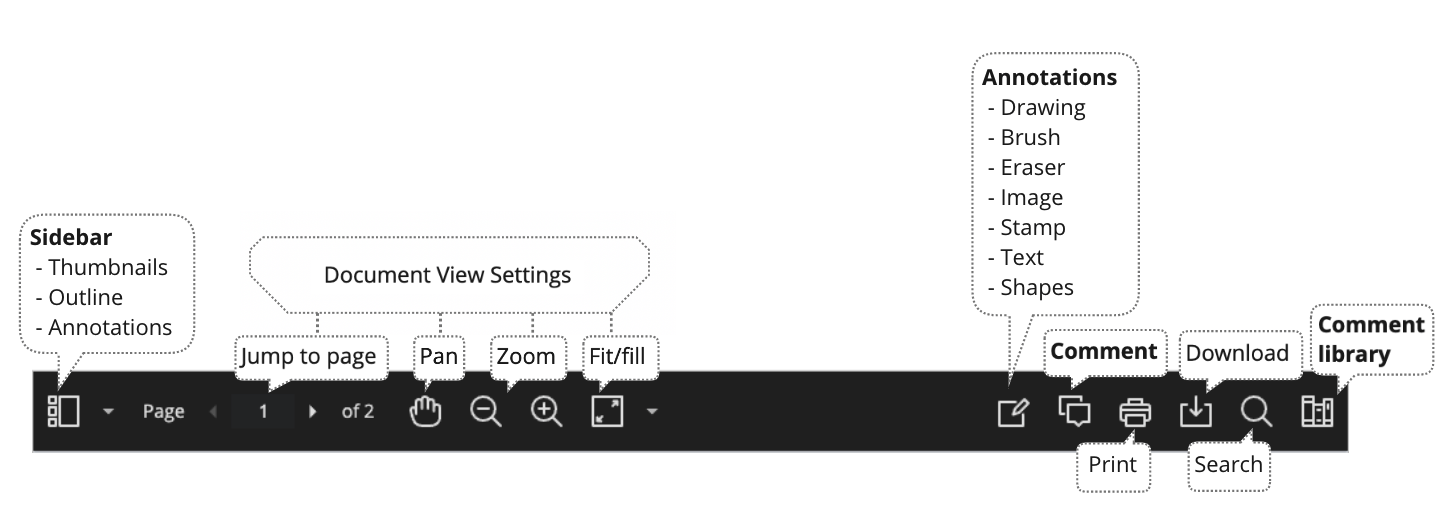
A diagram of the features available in BB Annotate's menu.
As part of the responsive design the menu will appear differently based on the screen size.
On medium and small screens, the ‘Document View Settings’ will change to display the page number being viewed, and annotation tools will be visible under the ‘View Annotation Tools’ icon. On small screens, the ‘Comment/Content Library’ will be hidden.
Thumbnails of each page show an overview of the document and are clickable to go straight to the required page.
![]()
The Outline is based on outlines or contents within word or PDF documents. Most of the time students will not apply this to their document, therefore, this will not usually be seen.
![]()
Annotations list all annotations with the exception of comments.
![]()
Page navigation allows you to jump to a specific page.
![]()
Use the hand/pan tool to move around the page. Very handy to quickly see a part of the document that may be hidden due to the frame size.

Zoom in and out.

Adjust the view to ‘fit the page’, ‘fit the width’ or select the ‘best fit’ for quick view adjustments.
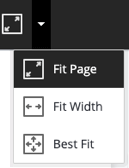
Drawing, Brush and Eraser – Use the drawing and brush tools to freely draw on the document using an assortment of colours, line thickness, and opacity. Use the eraser to remove parts of the drawing or use the trash icon to delete the whole drawing.
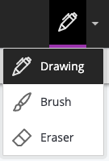
Add an image or stamp to the document. There are pre-loaded stamps, such as, a tick or cross stamp. You can also create your own customised stamps.
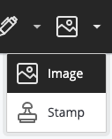
Add text directly to the document. There are options to move, edit and change the appearance of the text, including font, size, alignment and colour.
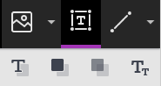
Shapes – There are 6 options for adding shapes: ‘Line, Arrow, Rectangle, Ellipse, Polygon and Polyline’. Each choice has its own customisation settings to change the colour, width, opacity, and more. These settings will need to be reset each time you log into LearnJCU to make new annotations.
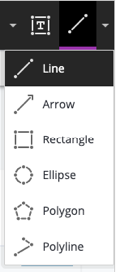
Any comments you add to the document to provide for feedback will appear to the right of the submission. You can highlight the text and then add a comment to clearly show what part of the document it relates to the comment. Don’t forget to click on the ‘Save’ button, underneath the comment text to save it!
![]()
When highlighting text on a submission, an additional menu will appear. This menu allows you to highlight, strikethrough, underline, or comment.
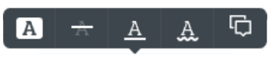
The print and download feature allows you to grab a copy of the file with annotations. When downloading, it is recommended to view annotated PDF files in a native PDF viewer such as Adobe Acrobat.

The search tool is a great bonus feature that allows you to search for specific text in the document.
![]()
The content library allows you to create a bank of re-usable comments. You can easily add, edit, delete, or search through comments in the library. These comments will be available to ONLY you in ALL your subject sites.
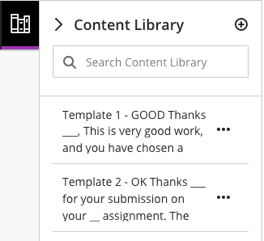
After you have provided a grade, students can access the annotated files but will not be able to add annotations in their submissions.
Supported file types will open from the following browsers:
- Firefox
- Chrome
- Safari
- Edge
You can view and annotate the following documents:
- Microsoft® Word (DOC, DOCX)
- Microsoft® PowerPoint® (PPT, PPTX)
- Microsoft® Excel® (XLS, XLSM, XLSX)
- OpenOffice® Documents (ODS, ODT, ODP)
- Digital Images (JPEG, JPG, PNG, TIF, TIFF, BMP, TGA)
- Medical Images (DICOM, DICM, DCM)
- PSD
- RTF
- TXT
- WPD
Original formatting and embedded images are preserved. If a student has uploaded an unsupported file, you will be prompted to download it. Please note, BB Annotate relies on submissions with attached files. It does not inline grade comments/answers created in the text (for example, answers to an essay question).