Current Students Enrolment Application Help Completing your Application Requirements
Completing your Application Requirements
- Future Students
- JCU Global Experience
- International Students
- Student experience
- Open Day
- How to apply
- Pathways to university
- Living on Campus
- Courses
- Publications
- Mature students
- Scholarships
- Fees and financial support
- Entry options
- JCU Families
- JCU Heroes Programs
- Aboriginal and Torres Strait Islander in Marine Science
- Elite Athletes
- Defence
- AI@JCU
- AALL
-
Current Students
- Current International students
-
Enrolment
- Enrol online
- New students enrol
- Course Enrolment Planners
- Change course (Variation to Study)
- Return to study (Variation to Study)
- Transfer campus (Variation to Study)
- Withdraw from subjects or your course
- Applying for Credit
- Student Centre and Enrolment Team Contacts
- Enrolment Terminology
- JCU Flex FAQs
-
Fees & Financial Support
- Domestic undergraduate subject fees
- Financial support
- Defer your fees
- Pay your fees
- Student Services and Amenities Fee (SSA Fee)
- Postgraduate subject fees
- Commonwealth Prac Payment
- Refunds and withdrawal under special circumstances
- Penalties for unpaid fees and late withdrawals
- Incidental & Administration Fees
- Eligibility Conditions for Commonwealth Assistance
- Unique Student Identifier (USI)
- Class Registration
- Assessment and results
- Support
- Academic Calendars
- Student Life
- Learning Online
- The Learning Centre
- Forms
- Safety
- Student Ambassador Program
- New students
- JCU Orientation
- LearnJCU
- Placements
- EDQS
- Unicare Centre and Unicampus Kids
- Graduation
- Off-Campus Students
- JCU Job Ready
- Safety and Wellbeing
- JCU Prizes
- Professional Experience Placement
- Employability Edge
- Art of Academic Writing
- Art of Academic Editing
- Careers and Employability
- Student Equity and Wellbeing
- Career Ready Plan
- Careers at JCU
- Partners and Community
- Alumni
- International partnerships
- About JCU
- Reputation and Experience
- Chancellery
- Governance
- Celebrating 50 Years
- Academy
- Indigenous Engagement
- Education Division
- Graduate Research School
- Research
- Research Division
- Research and Innovation Services
- CASE
- College of Business, Law and Governance
- College of Healthcare Sciences
- College of Medicine and Dentistry
- College of Science and Engineering
- Anthropological Laboratory for Tropical Audiovisual Research (ALTAR)
- Anton Breinl Research Centre
- Agriculture Technology and Adoption Centre (AgTAC)
- Advanced Analytical Centre
- AMHHEC
- Aquaculture Solutions
- AMHRA
- JCU Digital Wellbeing Group
- ARCSTA
- Lions Marine Research Trust
- Australian Tropical Herbarium
- Australian Quantum & Classical Transport Physics Group
- Boating and Diving
- Clinical Psychedelic Research Lab
- Centre for Tropical Biosecurity
- Centre for Tropical Bioinformatics and Molecular Biology
- CITBA
- CMT
- Centre for Disaster Solutions
- CSTFA
- Cyclone Testing Station
- The Centre for Disaster Studies
- Daintree Rainforest Observatory
- Fletcherview
- JCU Eduquarium
- JCU Turtle Health Research
- MARF
- Orpheus
- TESS
- JCU Ideas Lab
- CNL
- TARL
- eResearch
- Indigenous Education and Research Centre
- Past Course and Subject Handbooks
- Estate
- Work Health and Safety
- Staff
- Discover Nature at JCU
- Cyber Security Hub
- Association of Australian University Secretaries
- Services and Resources Division
- Environmental Research Complex [ERC]
- Foundation for Australian Literary Studies
- Gender Equity at JCU
- Give to JCU
- Indigenous Legal Needs Project
- Inherent Requirements
- IsoTropics Lab
- IT Services
- JCU Webinars
- JCU Events
- JCU Motorsports
- JCU Sport
- Library
- Mabo Decision: 30 years on
- Marine Geophysics Laboratory
- Office of the Vice Chancellor and President
- Outstanding Alumni
- Policy
- PAHL
- Queensland Research Centre for Peripheral Vascular Disease
- Rapid Assessment Unit
- RDIM
- Researcher Development Portal
- Roderick Centre for Australian Literature and Creative Writing
- Contextual Science for Tropical Coastal Ecosystems
- State of the Tropics
- Strategic Procurement
- Student profiles
- SWIRLnet
- TREAD
- TropEco for Staff and Students
- TUDLab
- VAVS Home
- WHOCC for Vector-borne & NTDs
- Media
- Copyright and Terms of Use
- Australian Institute of Tropical Health & Medicine
- JCU Respect
- Pay review
This page will assist you with completing any additional requirements that are needed when submitting an application to JCU.
Application requirements are additional questions the university requires you to answer in order for your application to be assessed. Depending on your circumstances this may be supporting documentation, such as visa information, or specific questions that require answers, such as a choice in major.
If the application requirement is mandatory, it will have an asterisk next to the requirement or the application requirement will indicate that “at least one document must be provided”.
Mandatory requirements must be completed before you can “Save and Continue” with the application.

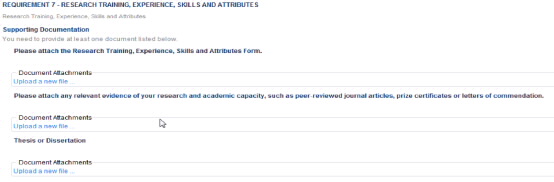
Single response
Some application requirements only require a single response which can be selected from a drop-down box.

Multiple responses
Some application requirements may prompt you to respond more than once to a requirement depending on the answer you have provided to the previous question.
EXAMPLE: Requirements: Incomplete Research Degree
If the answer to the previous question is “YES”, further questions will be asked.
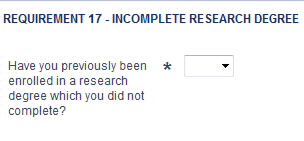
When a response is entered, the requirement will momentarily disappear. Further responses cannot be entered until the requirement reappears showing the response. The curser will indicate the progress.
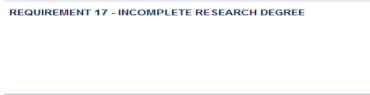

Each further requirement is to be entered in the same manner making sure that the response is shown before moving to the next question.
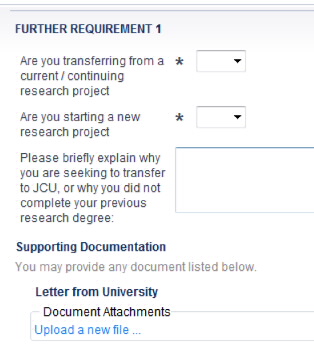
Amending a response
To change your response:
- Click on the drop-down box and make a new selection (a warning message will appear asking if you want to save or cancel the new selection).
- Click the Save button to confirm your answer.
Responses cannot be amended once the application has been confirmed.
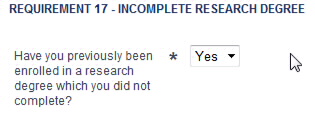

For some application requirements, you will be asked to provide supporting documentation.
There are two variations:
- Upload allowed but a hard copy document is also required.
You can upload documents that will assist in the assessment of your application; however you are still required to submit a hard copy. This is often needed prior to any offer being made, thus you should lodge this hard copy document as soon possible. Don’t forget to print a Cover Sheet to lodge with any hard copy documents.

- Upload allowed and hard copy not required
You can upload your documents and are not required to provide a hard copy unless requested by JCU. Alternatively you can send hard copies of your documents if this suits your needs. Don’t forget to print a Cover Sheet to lodge with any hard copy documents.
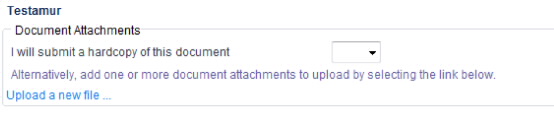
You can upload more than one document for any application requirement.
- Click on the Upload a new file link
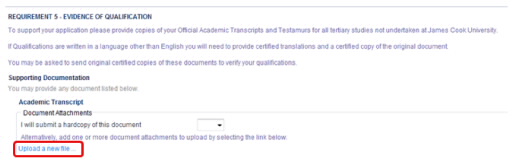
- Use the Browse button to locate your document. Depending on your internet browser, you may need to select Choose File instead.
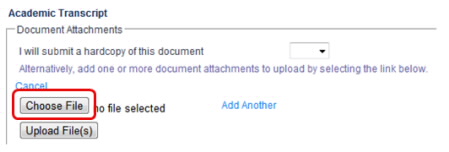
- Once you have located the document ensure you select Upload File(s). You will note that you cannot load any files in subsequent requirements until you have finished loading the file you are working on.
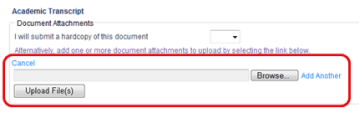
- If you have multiple documents for the same requirement, click the Add Another button. Once all files have been entered click the Upload button.
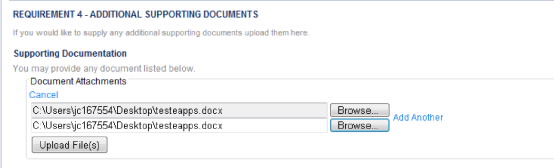
You can cancel or withdraw your application from the application requirements page at any time.
If you wish to cancel your application, click on the Cancel button, making sure you click Confirm when a warning message appears.


If you have entered a response or have clicked on the Save button, the Withdraw button will be available. Click the Withdraw button and then the Confirm Withdraw button when the warning message appears. 
![]()
When you finalise the application requirements, ensure you select the Save button prior to selecting Save & Continue.
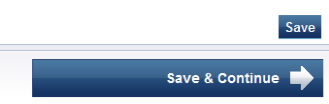
Once the Save & Continue button is clicked, you will be taken to the Confirmation page. If you are not progressed to the next page, check the information at the top of the page as there may still be some outstanding requirements.