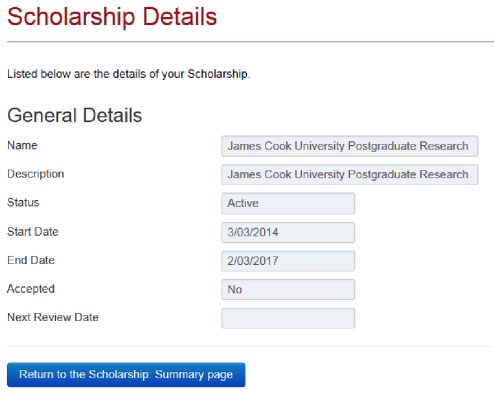Current Students Enrolment eStudent Online Help My Scholarships
My Scholarships
- Future Students
- JCU Global Experience
- International Students
- Student experience
- Open Day
- How to apply
- Pathways to university
- Living on Campus
- Courses
- Publications
- Mature students
- Scholarships
- Entry options
- JCU Families
- JCU Heroes Programs
- Aboriginal and Torres Strait Islander in Marine Science
- Elite Athletes
- Defence
- AI@JCU
- AALL
-
Current Students
- Current International students
-
Enrolment
- Enrol online
- New students enrol
- Course Enrolment Planners
- Change course (Variation to Study)
- Return to study (Variation to Study)
- Transfer campus (Variation to Study)
- Withdraw from subjects or your course
- Applying for Credit
- Student Centre and Enrolment Team Contacts
- Enrolment Terminology
- JCU Flex FAQs
-
Fees & Financial Support
- Domestic undergraduate subject fees
- Financial support
- Defer your fees
- Pay your fees
- Student Services and Amenities Fee (SSA Fee)
- Postgraduate subject fees
- Commonwealth Prac Payment
- Refunds and withdrawal under special circumstances
- Penalties for unpaid fees and late withdrawals
- Incidental & Administration Fees
- Eligibility Conditions for Commonwealth Assistance
- Unique Student Identifier (USI)
- Class Registration
- Assessment and results
- Support
- Academic Calendars
- Student Life
- Learning Online
- The Learning Centre
- Forms
- Safety
- Student Ambassador Program
- New students
- JCU Orientation
- LearnJCU
- Placements
- EDQS
- Unicare Centre and Unicampus Kids
- Graduation
- Off-Campus Students
- JCU Job Ready
- Safety and Wellbeing
- JCU Prizes
- Professional Experience Placement
- Employability Edge
- Art of Academic Writing
- Art of Academic Editing
- Careers and Employability
- Student Equity and Wellbeing
- Career Ready Plan
- Careers at JCU
- Partners and Community
- Alumni
- International partnerships
- About JCU
- Reputation and Experience
- Chancellery
- Governance
- Celebrating 50 Years
- Academy
- Indigenous Engagement
- Education Division
- Graduate Research School
- Research Division
- Research and Innovation Services
- CASE
- College of Business, Law and Governance
- College of Healthcare Sciences
- College of Medicine and Dentistry
- College of Science and Engineering
- Anthropological Laboratory for Tropical Audiovisual Research (ALTAR)
- Anton Breinl Research Centre
- Agriculture Technology and Adoption Centre (AgTAC)
- Advanced Analytical Centre
- AMHHEC
- Aquaculture Solutions
- AMHRA
- JCU Digital Wellbeing Group
- ARCSTA
- Lions Marine Research Trust
- Australian Tropical Herbarium
- Australian Quantum & Classical Transport Physics Group
- Boating and Diving
- Clinical Psychedelic Research Lab
- Centre for Tropical Biosecurity
- Centre for Tropical Bioinformatics and Molecular Biology
- CITBA
- CMT
- Centre for Disaster Solutions
- CSTFA
- Cyclone Testing Station
- The Centre for Disaster Studies
- Daintree Rainforest Observatory
- Fletcherview
- JCU Eduquarium
- JCU Turtle Health Research
- MARF
- Orpheus
- TESS
- JCU Ideas Lab
- CNL
- TARL
- eResearch
- Indigenous Education and Research Centre
- Past Course and Subject Handbooks
- Estate
- Work Health and Safety
- Staff
- Discover Nature at JCU
- Cyber Security Hub
- Association of Australian University Secretaries
- Services and Resources Division
- Environmental Research Complex [ERC]
- Foundation for Australian Literary Studies
- Gender Equity at JCU
- Give to JCU
- Indigenous Legal Needs Project
- Inherent Requirements
- IsoTropics Lab
- IT Services
- JCU Webinars
- JCU Events
- JCU Motorsports
- JCU Sport
- Library
- Mabo Decision: 30 years on
- Marine Geophysics Laboratory
- Office of the Vice Chancellor and President
- Outstanding Alumni
- Policy
- PAHL
- Queensland Research Centre for Peripheral Vascular Disease
- Rapid Assessment Unit
- RDIM
- Researcher Development Portal
- Roderick Centre for Australian Literature and Creative Writing
- Contextual Science for Tropical Coastal Ecosystems
- State of the Tropics
- Strategic Procurement
- Student profiles
- SWIRLnet
- TREAD
- TropEco for Staff and Students
- TUDLab
- VAVS Home
- WHOCC for Vector-borne & NTDs
- Media
- Copyright and Terms of Use
- Australian Institute of Tropical Health & Medicine
- JCU Respect
- Pay review
Follow the steps below to accept and view your offered scholarships or bestowed scholarships in eStudent.
Offered scholarships
If you have been made an offer for a JCU Access Fund or Higher Degree Research Scholarships, it will appear on the My Scholarships, Student Scholarship Summary page.
- Click on the My Scholarships tab to display the Student Scholarship Summary page.
- Only the above Scholarships that you have been offered will appear in the Offers section (refer to the screenshot below). Scholarship offer statuses are:
- Offered - you have not returned your offer response, or your offer response has not yet been processed by JCU. Please note, the offer will expire after the date displayed in the Lapse Date column;
- Pending Bestowal - you have accepted your offer and payment is yet to be processed;
- Declined - you have not accepted your offer;
- Lapsed - your offer has expired.
- Select the View button to see more details of your scholarship.
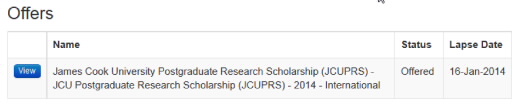
- The Student Scholarship window displays additional details of the offered scholarship such as a description, a start and end date, and the acceptance status (refer to the screenshot below).
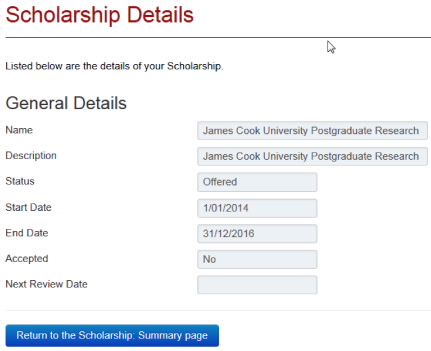
Bestowed scholarships
Your current JCU Access Fund Scholarship or Bursary, Indigenous Education Scholarship and/or Indigenous Relocations Scholarship or Higher Degree Research scholarships (only) will appear on the My Scholarships, Student Scholarship Summary page.
- Click on the My Scholarships tab to display the Student Scholarship Summary page.
- Your scholarships will appear in the Bestowed section. Scholarship bestowal statuses are:
- Active - you are currently receiving or scheduled to receive payment/s for this scholarship;
- Sanctioned - you are not currently meeting all scholarship requirements and will not receive payment/s until these requirements have been met;
- Withdrawn - you are no longer receiving payment (eligible) for this scholarship;
- Stopped - you are no longer receiving payments due to not being eligible for the scholarship during the scholarship tenure period.
- Completed - your scholarship tenure period has ended and payments will no longer be received.
- Select the View button to see more details of your scholarship (refer to the screenshot below).
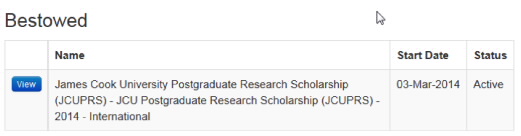
- The Student Scholarship window displays additional details of your scholarship such as a description, start and end dates, and (if relevant) the date a review will be conducted to ensure you are still meeting the requirements for the scholarship (refer to the screenshot below).