CEE TEL Design Organisation & Structure Subject Site Setup
Subject Site Setup
- Future Students
- JCU Global Experience
- International Students
- Open Day
- How to apply
- Pathways to university
- Virtual Open Day
- Living on Campus
- Courses
- Publications
- Scholarships
- Parents and Partners
- JCU Heroes Programs
- Aboriginal and Torres Strait Islander in Marine Science
- Elite Athletes
- Defence
- Current Students
- New students
- JCU Orientation
- LearnJCU
- Placements
-
CEE
- Search
- About CEE
- Education Strategy
- Teaching@JCU Support
- Assessment@JCU
-
TEL Design
- About LearnJCU
-
Assessment & Feedback
- Artificial Intelligence
- Assessment Tools
- Assessing Group Work
- Assessment Case Studies
- Assessment Methods
- Enable or Disable Submission View
- Inline Marking
- Grade Centre Setup
- Group Assessment Tools
- Marking and Feedback
- Multiple Choice Questions
- One Question at a Time
- Peer Review
- Release Conditions
- Respondus Secure Online Exams
- Respondus FAQs
- Safe Assign
- Save Grade Centre Filtering
- Submission Receipts
- Test Response Download
- Test Settings
- Timezones
- Video Assessment
- Collaboration
- Communication
-
Content & Learning Resources
- Accessibility in LearnJCU
- Banners for Subjects
- Computations
- Content Management
- Create Studio
- DIY Engaging Videos
- Emojis in Ultra Docs
- Exemplars in LearnJCU
- H5P in LearnJCU
- Hypothesis
- Intro Videos
- Learning Sequence (PDF)
- LearnJCU Layouts (PDF)
- Digital Media Support
- LinkedIn Learning
- Mayer's 12 Principles of Multimedia (PDF)
- Media Resources
- Open and Licensed Resources
- Padlet in LearnJCU
- Panopto Video Capture
- PebblePad ePortfolios
- Progress Tracking
- Release Conditions
- Subject Site Setup
- Organisation & Structure
- Participation & Engagement
- The Learn Lowdown
- Teach with Tech Ebook
- Data & Evaluation
- Student Success
-
Development & Recognition
- Professional Development
- PD Webinar Recordings
-
Grants & Awards
- JCU Learning & Teaching Innovation Grants
- JCU Sessional Teaching Awards
- JCU Inclusive Practice Awards
- JCU Inclusive and Accessible LearnJCU Site Awards
- JCU Citations for Sustained Commitment to Enhancing Diversity, Equity and Inclusion
- JCU Citations for Outstanding Contributions to Student Learning
- National Citations for Outstanding Contributions to Student Learning
- JCU DVC Education's Student Experience Award
- Showcasing Excellence
- Communities of Practice
- SoLT @JCU
- Unicare Centre and Unicampus Kids
- Graduation
- Off-Campus Students
- JCU Job Ready
- Safety and Wellbeing
- JCU Prizes
- Professional Experience Placement
- Employability Edge
- Art of Academic Writing
- Art of Academic Editing
- Careers and Employability
- Student Equity and Wellbeing
- Career Ready Plan
- Careers at JCU
- Partners and Community
- JCU-CSIRO Partnership
- Alumni
- About JCU
- Reputation and Experience
- Chancellery
- Governance
- Celebrating 50 Years
- Academy
- Indigenous Engagement
- Education Division
- Graduate Research School
- Research and Teaching
- Research Division
- Research and Innovation Services
- CASE
- College of Business, Law and Governance
- College of Healthcare Sciences
- College of Medicine and Dentistry
- College of Science and Engineering
- CPHMVS
- Anthropological Laboratory for Tropical Audiovisual Research (ALTAR)
- Anton Breinl Research Centre
- Agriculture Technology and Adoption Centre (AgTAC)
- Advanced Analytical Centre
- AMHHEC
- Aquaculture Solutions
- AusAsian Mental Health Research Group
- ARCSTA
- Area 61
- Lions Marine Research Trust
- Australian Tropical Herbarium
- Australian Quantum & Classical Transport Physics Group
- Boating and Diving
- Clinical Psychedelic Research Lab
- Centre for Tropical Biosecurity
- Centre for Tropical Bioinformatics and Molecular Biology
- CITBA
- CMT
- Centre for Disaster Solutions
- CSTFA
- Cyclone Testing Station
- The Centre for Disaster Studies
- Daintree Rainforest Observatory
- Fletcherview
- JCU Eduquarium
- JCU Turtle Health Research
- Language and Culture Research Centre
- MARF
- Orpheus
- TESS
- JCU Ideas Lab
- TARL
- eResearch
- Indigenous Education and Research Centre
- Estate
- Work Health and Safety
- Staff
- Discover Nature at JCU
- Cyber Security Hub
- Association of Australian University Secretaries
- Services and Resources Division
- Environmental Research Complex [ERC]
- Foundation for Australian Literary Studies
- Gender Equity Action and Research
- Give to JCU
- Indigenous Legal Needs Project
- Inherent Requirements
- IsoTropics Geochemistry Lab
- IT Services
- JCU Webinars
- JCU Events
- JCU Motorsports
- JCU Sport
- Library
- Mabo Decision: 30 years on
- Marine Geophysics Laboratory
- Office of the Vice Chancellor and President
- Outstanding Alumni
- Pharmacy Full Scope
- Planning for your future
- Policy
- PAHL
- Queensland Research Centre for Peripheral Vascular Disease
- Rapid Assessment Unit
- RDIM
- Researcher Development Portal
- Roderick Centre for Australian Literature and Creative Writing
- Contextual Science for Tropical Coastal Ecosystems
- State of the Tropics
- Strategic Procurement
- Student profiles
- SWIRLnet
- TREAD
- TropEco for Staff and Students
- TQ Maths Hub
- TUDLab
- VAVS Home
- WHOCC for Vector-borne & NTDs
- Media
- Copyright and Terms of Use
- Australian Institute of Tropical Health & Medicine
- Pay review
↑ The LearnJCU Subject Template can guide you through setting up your subject site.
Subject merges first!
Ensure subject merges are performed before adding content, as the merged subject is a clean build with no existing content brought over.
Having trouble finding your subject site? Refer to knowledge base article - Unable to access LearnJCU subject
Need a practice site? Refer to knowledge base article - Practice site: LearnJCU Sandpit Essentials
Setting up your subject site in 7 steps:
The LearnJCU Subject Template is a whole-of-institution template that provides a standardised layout structure between subject sites for ease of student navigation.
When you open an untouched subject site you will see pre-populated items. Open subject site, find "IMPORTANT - 2024 Subject Site Checklist" first item, click to open in a new tab. Use two screens if possible, Checklist open in one and the subject site open in the other. Move through the Checklist sections to help build your subject site. Preview the Checklist.
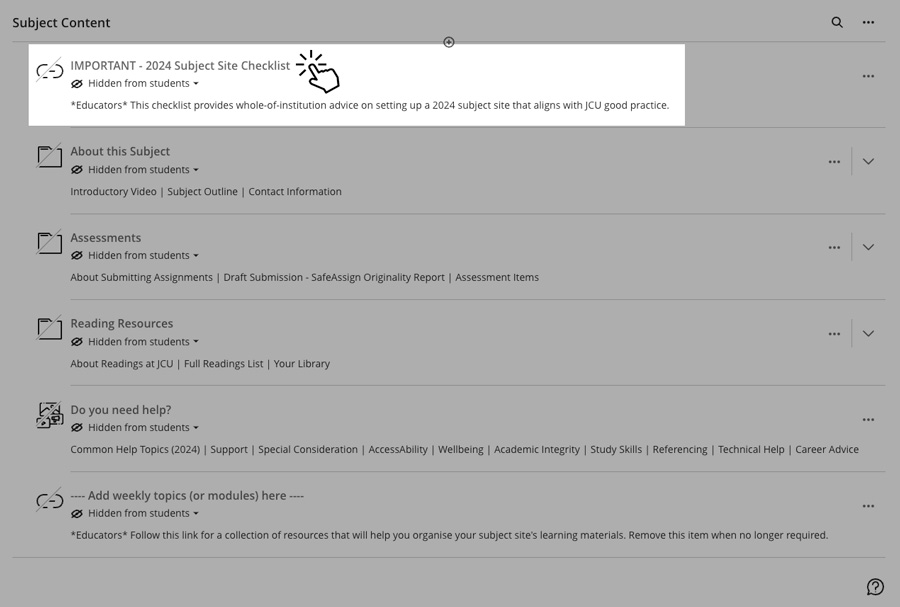
The image above is a screenshot of the Subject Site pre-populated items for 2024, highlighting the first item "IMPORTANT - 2024 Subject Site Checklist"
These two items must be available in LearnJCU one week (five working days) before the start of the teaching period, as outlined in the Subject Outline Procedure and Student Digital Experience Policy.
Please follow the precise naming and upload instructions below. If different, the system may not find them and your subject will be marked as not meeting compliance requirements.
✔️ Introductory Video
Place your introductory video (created in Panopto) in the ‘About this Subject' folder and make it available to students five (5) working days before the commencement of the study period.
Name the introductory video item 'Introductory video for [subject name] ' and place it as a Panopto video within the ‘About this Subject' folder
✔️ Subject Outline
Place your Subject Outline (PDF) in the ‘About this Subject’ folder and make it available to students five (5) working days before the commencement of the study period (see Subject Outlines Procedure 3.1).
Name the subject outline item ' Subject outline for [subject name]' and place it as a PDF within the ‘About this Subject' folder
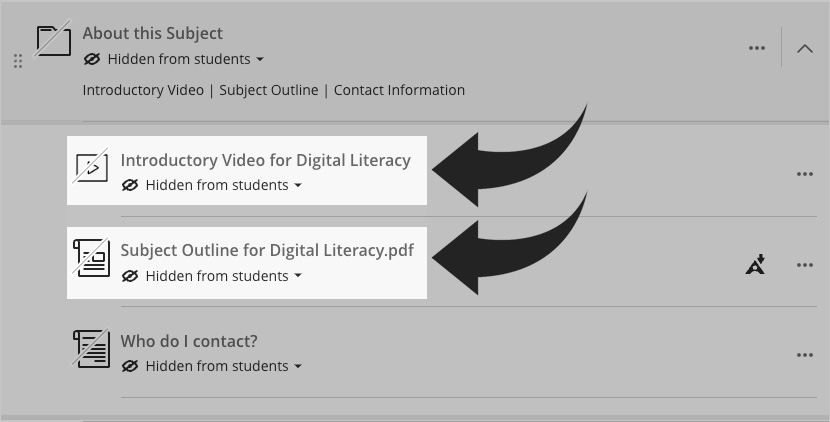
Help with 'About this Subject' folder components:
✔️ 'Assessment #' folders
Fill in the titles of the assessment in each of the folder names. Order chronologically and fill the folders with assessment task/s descriptions and any extra resources about the assessment.
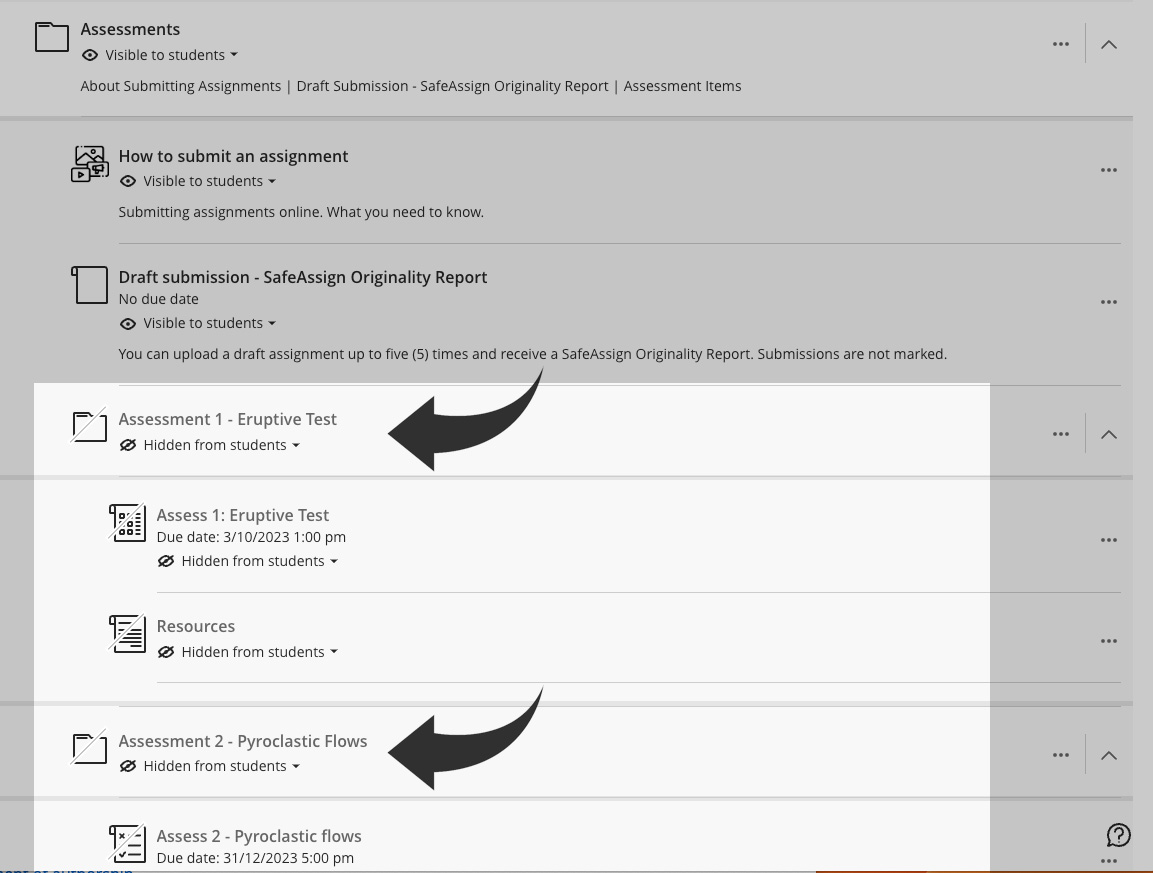
If you set up the Overall Grade Calculation correctly you can effectively utilise the grading analytics for your subject.
✔️ Full Readings List
To check this, search for your subject code on the Readings site. If you need help or have any questions please contact the Library.
Recommended LearnJCU layouts (PDF, 1630 KB), the weekly learning sequence (PDF, 66 KB), and exemplars from JCU educators will help with ideas on how to arrange your learning materials.
Additional resources:
Check that all content is valid and delete what is no longer required. Look at making content visible or set conditional availability (show date) and update due dates on assessments.
Check the accessibility of your online learning materials with Anthology Ally
Use the Subject Review Tool to ensure your subject covers the key elements covered over the eight core focus areas:
- Subject overview and introduction
- Learning outcomes
- Assessment learning materials
- Learning activities and learner interaction
- Use of technologies
- Learner support
- Accessibility
- Usability
Help with checking content
- Accessibility in LearnJCU
- Moving/copying Panopto videos into the Subject Video Library
- Student Preview (Blackboard help)
- Set visibility, add show dates, due dates, delete items in bulk (Blackboard help)
Please remove information that is irrelevant to your subject site.
Tracking student engagement:
- Access and understand your subject's Learning Analytics report (Blackboard help)
- Access the assessment analysis (Blackboard help)
- Discussion Analytics and Question Analysis (Blackboard help)
Resources and training available:
Ask for help:
- Ask LearnJCU (for issues with LearnJCU)
- Learning Technologies (for at-elbow support)
- Request Academic Design Support
- Request Digital Media Support
Stay informed: