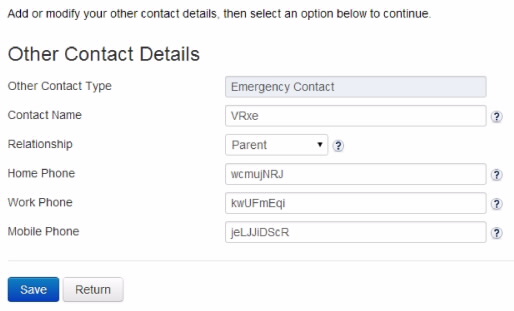Current Students Enrolment eStudent Online Help Contact Details
Contact Details
- Future Students
- JCU Global Experience
- International Students
- Open Day
- How to apply
- Pathways to university
- Virtual Open Day
- Living on Campus
- Courses
- Publications
- Scholarships
- Parents and Partners
- JCU Heroes Programs
- Aboriginal and Torres Strait Islander in Marine Science
- Elite Athletes
- Defence
-
Current Students
- Current International students
-
Enrolment
- Enrol online
- New students enrol
- Course Enrolment Planners
- Change course (Variation to Study)
- Return to study (Variation to Study)
- Transfer campus (Variation to Study)
- Withdraw from subjects or your course
- Applying for Credit
- Student Centre and Enrolment Team Contacts
- Enrolment Terminology
- JCU Flex FAQs
-
Fees & Financial Support
- Domestic undergraduate subject fees
- Financial support
- Defer your fees
- Pay your fees
- Student Services and Amenities Fee (SSA Fee)
- Postgraduate subject fees
- Refunds and withdrawal under special circumstances
- Penalties for unpaid fees and late withdrawals
- Incidental & Administration Fees
- Eligibility Conditions for Commonwealth Assistance
- Unique Student Identifier (USI)
- Class Registration
- Assessment and results
- Support
- Academic Calendars
- Student Life
- Learning Online
- The Learning Centre
- Forms
- Safety
- New students
- JCU Orientation
- LearnJCU
- Placements
- CEE
- Unicare Centre and Unicampus Kids
- Graduation
- Off-Campus Students
- JCU Job Ready
- Safety and Wellbeing
- JCU Prizes
- Professional Experience Placement
- Employability Edge
- Art of Academic Writing
- Art of Academic Editing
- Careers and Employability
- Student Equity and Wellbeing
- Career Ready Plan
- Careers at JCU
- Partners and Community
- JCU-CSIRO Partnership
- Alumni
- About JCU
- Reputation and Experience
- Chancellery
- Governance
- Celebrating 50 Years
- Academy
- Indigenous Engagement
- Education Division
- Graduate Research School
- Research and Teaching
- Research Division
- Research and Innovation Services
- CASE
- College of Business, Law and Governance
- College of Healthcare Sciences
- College of Medicine and Dentistry
- College of Science and Engineering
- CPHMVS
- Anthropological Laboratory for Tropical Audiovisual Research (ALTAR)
- Anton Breinl Research Centre
- Agriculture Technology and Adoption Centre (AgTAC)
- Advanced Analytical Centre
- AMHHEC
- Aquaculture Solutions
- AusAsian Mental Health Research Group
- ARCSTA
- Area 61
- Lions Marine Research Trust
- Australian Tropical Herbarium
- Australian Quantum & Classical Transport Physics Group
- Boating and Diving
- Clinical Psychedelic Research Lab
- Centre for Tropical Biosecurity
- Centre for Tropical Bioinformatics and Molecular Biology
- CITBA
- CMT
- Centre for Disaster Solutions
- CSTFA
- Cyclone Testing Station
- The Centre for Disaster Studies
- Daintree Rainforest Observatory
- Fletcherview
- JCU Eduquarium
- JCU Turtle Health Research
- Language and Culture Research Centre
- MARF
- Orpheus
- TESS
- JCU Ideas Lab
- TARL
- eResearch
- Indigenous Education and Research Centre
- Estate
- Work Health and Safety
- Staff
- Discover Nature at JCU
- Cyber Security Hub
- Association of Australian University Secretaries
- Services and Resources Division
- Environmental Research Complex [ERC]
- Foundation for Australian Literary Studies
- Gender Equity Action and Research
- Give to JCU
- Indigenous Legal Needs Project
- Inherent Requirements
- IsoTropics Geochemistry Lab
- IT Services
- JCU Webinars
- JCU Events
- JCU Motorsports
- JCU Sport
- Library
- Mabo Decision: 30 years on
- Marine Geophysics Laboratory
- Office of the Vice Chancellor and President
- Outstanding Alumni
- Pharmacy Full Scope
- Planning for your future
- Policy
- PAHL
- Queensland Research Centre for Peripheral Vascular Disease
- Rapid Assessment Unit
- RDIM
- Researcher Development Portal
- Roderick Centre for Australian Literature and Creative Writing
- Contextual Science for Tropical Coastal Ecosystems
- State of the Tropics
- Strategic Procurement
- Student profiles
- SWIRLnet
- TREAD
- TropEco for Staff and Students
- TQ Maths Hub
- TUDLab
- VAVS Home
- WHOCC for Vector-borne & NTDs
- Media
- Copyright and Terms of Use
- Australian Institute of Tropical Health & Medicine
- Pay review
As a condition of your Student Contract with JCU, you must ensure you keep your contact details up-to-date. This includes your address, phone number/s, email address/es, and emergency contract/s. This page will assist you in maintaining these contact details.
Up to five different address types may be recorded in eStudent, but only one may be nominated as your preferred mailing address:
Postal: Postal address for the current teaching period.
Semester Residential: Residential address during semester.
Home Residential: Your permanent home address.
Emergency Contact: Address of your next of kin.
Graduation Address: Address used for graduation communications.
NOTE: All JCU hardcopy correspondence is sent to your nominated preferred mailing address.
To add new address, follow these steps:
Australian addresses MUST include Suburb/Town, State and Postcode details. You MUST match your postcode to your suburb (e.g. Suburb: Annandale; Postcode: 4814).
Addresses OUTSIDE Australia must ONLY be entered in Address lines 1, 2 & 3.
Click the Add New button

Select the available Address Type from the dropdown list
Note: If adding a Temporary Preferred Address Type, Start and End Dates must be recorded. Use calendar icons or enter the date directly into the fields.
Enter new address details into the required fields
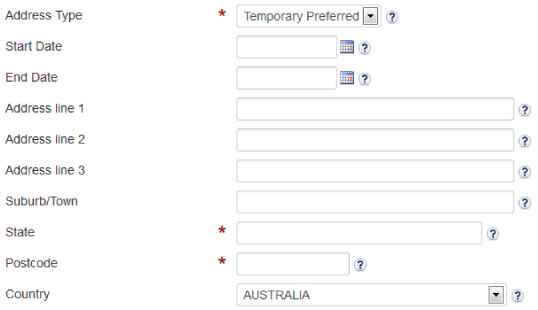
Click the Save button

To change your address details:
Click the Edit button

Enter updated address details into the required fields
- Click the Save button

- You can also easily copy an address to one or more address types by selecting the appropriate box/s before saving.
- Click the Save button

To copy a current address:
Click the Copy button
Check the box/s of the address/s you wish to copy
Click Copy button
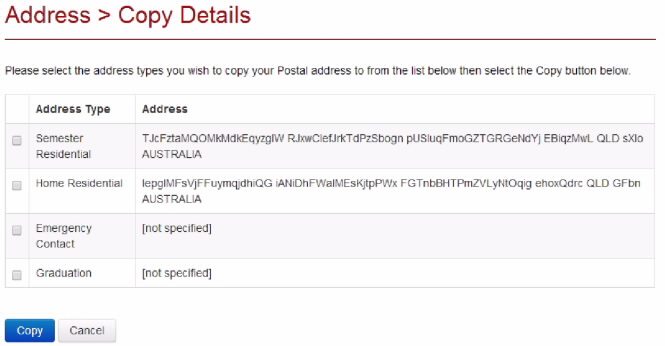
A Success confirmation screen will display
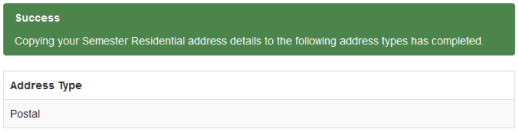
Selecting preferred mailing address:
Click the Make preferred button

The selected address is now your preferred mailing address and is identified in the address table below.
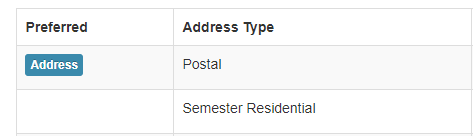
Note: If adding a new address (except in the case of Temporary Preferred Address Types) you are given the option to select I want to make this my Preferred Mailing address.
![]()
You can provide up to five different types of telephone contact numbers.
These are:
Permanent home phone
Semester home phone
Mobile phone
Fax number
Work phone
Change phone number details:
Click on the Add New, Edit or Delete button/s as required
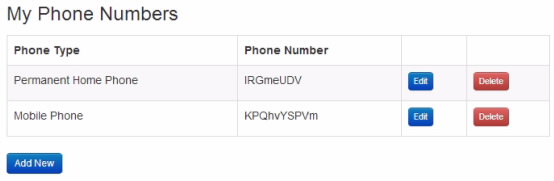
Add or modify your phone details as required
Click Save
Note: You can add a comment for a phone number if required.
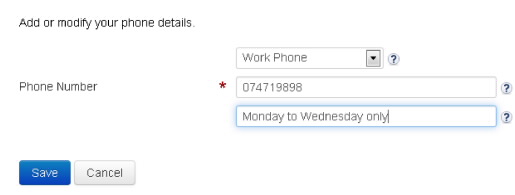
JCU staff use the JCU email network to communicate with you. It is important that you access your emails on a regular basis - at least once a week.
JCU communicates only through @my.jcu.edu.au email addresses. If you choose to use your personal email address, it is important that you forward your JCU email to this address and keep it current.
If you choose to correspond with JCU by email, you MUST do so from your @my.jcu.edu.au email account to prove your identity.
To change personal email address details:
Click on the Add New or Delete button
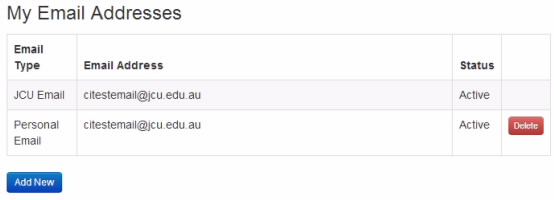
The email type automatically defaults to Personal Email
Enter your personal email address, select whether the current status of your email is active or inactive and add a comment, if necessary
Click Save
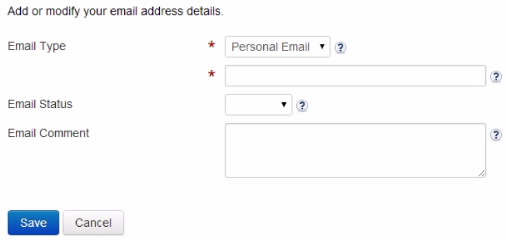
You can add and change details for your emergency contact person in eStudent. It is a requirement of JCU that these details are up-to-date.
To change emergency contact details, click the Edit button

Enter the appropriate details into the required fields
Click Save