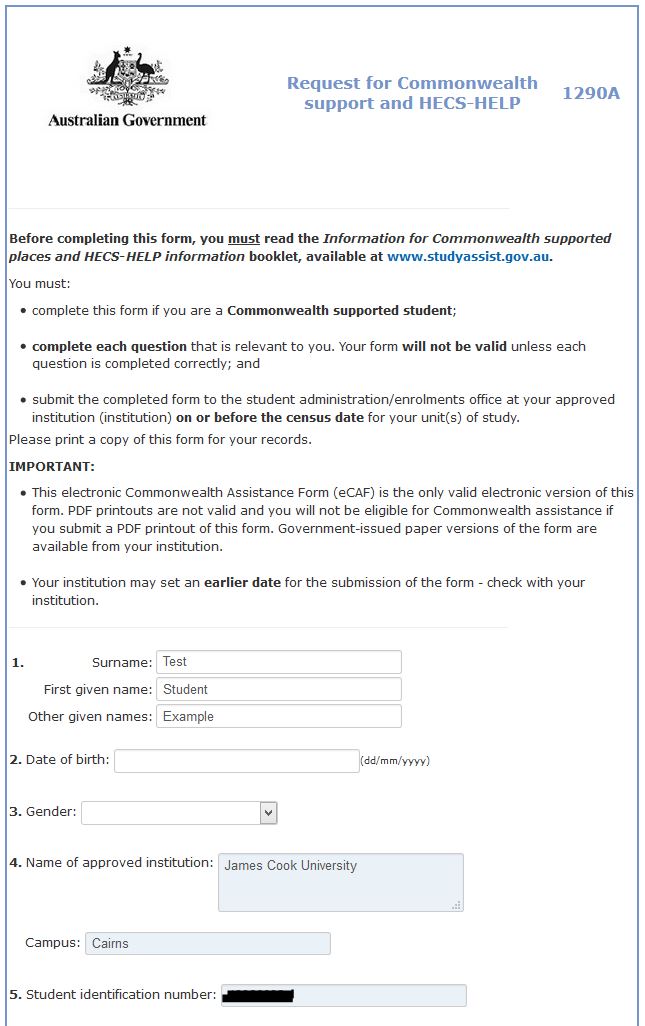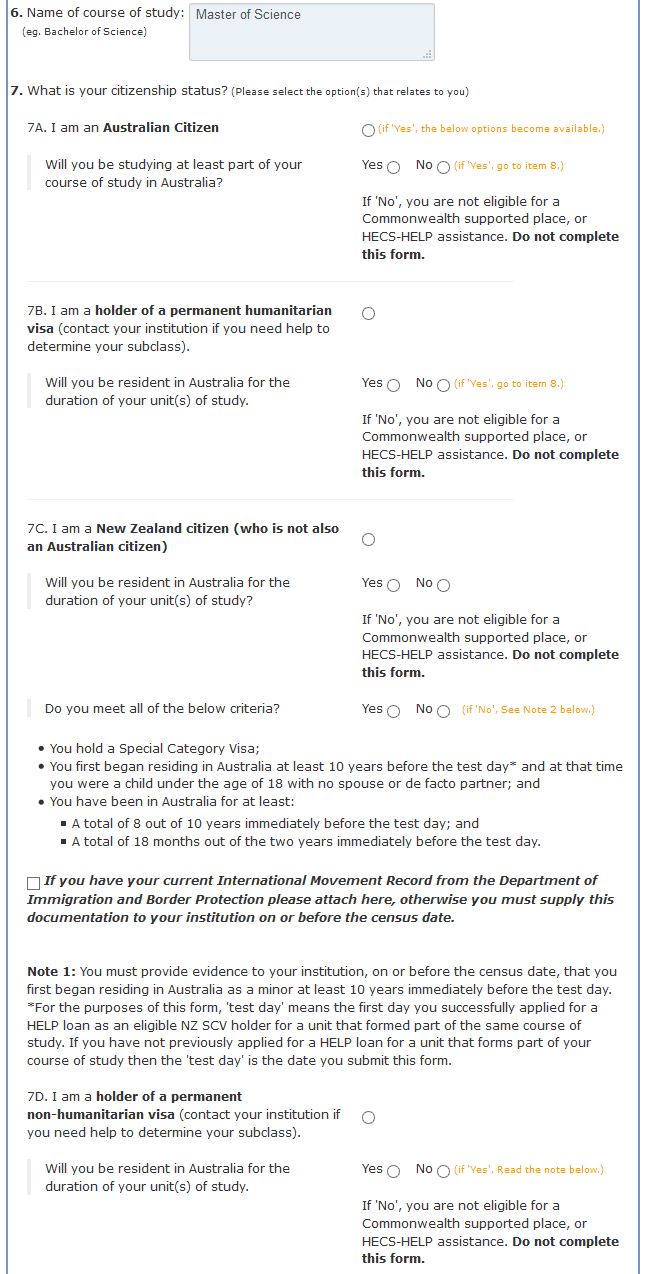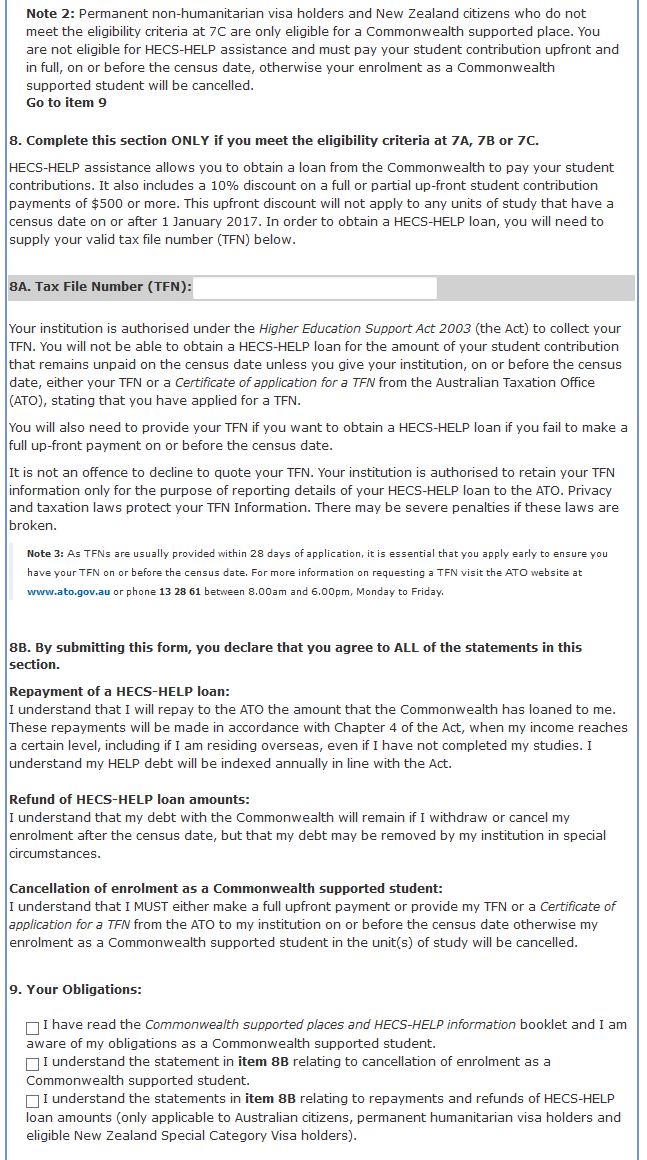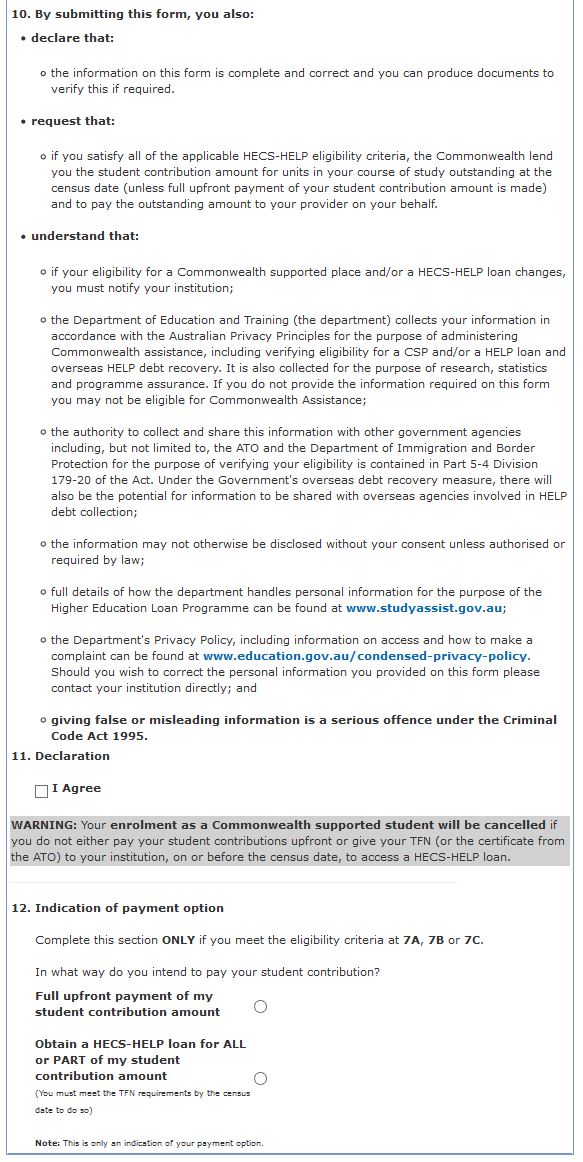Current Students Enrolment eStudent Online Help Submitting and Viewing Commonwealth Assistance Form
Submitting and Viewing Commonwealth Assistance Form
- Future Students
- JCU Global Experience
- International Students
- Open Day
- How to apply
- Pathways to university
- Virtual Open Day
- Living on Campus
- Courses
- Publications
- Scholarships
- Parents and Partners
- JCU Heroes Programs
- Aboriginal and Torres Strait Islander in Marine Science
- Elite Athletes
- Defence
-
Current Students
- Current International students
-
Enrolment
- Enrol online
- New students enrol
- Course Enrolment Planners
- Change course (Variation to Study)
- Return to study (Variation to Study)
- Transfer campus (Variation to Study)
- Withdraw from subjects or your course
- Applying for Credit
- Student Centre and Enrolment Team Contacts
- Enrolment Terminology
- JCU Flex FAQs
-
Fees & Financial Support
- Domestic undergraduate subject fees
- Financial support
- Defer your fees
- Pay your fees
- Student Services and Amenities Fee (SSA Fee)
- Postgraduate subject fees
- Refunds and withdrawal under special circumstances
- Penalties for unpaid fees and late withdrawals
- Incidental & Administration Fees
- Eligibility Conditions for Commonwealth Assistance
- Unique Student Identifier (USI)
- Class Registration
- Assessment and results
- Support
- Academic Calendars
- Student Life
- Learning Online
- The Learning Centre
- Forms
- Safety
- New students
- JCU Orientation
- LearnJCU
- Placements
- CEE
- Unicare Centre and Unicampus Kids
- Graduation
- Off-Campus Students
- JCU Job Ready
- Safety and Wellbeing
- JCU Prizes
- Professional Experience Placement
- Employability Edge
- Art of Academic Writing
- Art of Academic Editing
- Careers and Employability
- Student Equity and Wellbeing
- Career Ready Plan
- Careers at JCU
- Partners and Community
- JCU-CSIRO Partnership
- Alumni
- About JCU
- Reputation and Experience
- Chancellery
- Governance
- Celebrating 50 Years
- Academy
- Indigenous Engagement
- Education Division
- Graduate Research School
- Research and Teaching
- Research Division
- Research and Innovation Services
- CASE
- College of Business, Law and Governance
- College of Healthcare Sciences
- College of Medicine and Dentistry
- College of Science and Engineering
- CPHMVS
- Anthropological Laboratory for Tropical Audiovisual Research (ALTAR)
- Anton Breinl Research Centre
- Agriculture Technology and Adoption Centre (AgTAC)
- Advanced Analytical Centre
- AMHHEC
- Aquaculture Solutions
- AusAsian Mental Health Research Group
- ARCSTA
- Area 61
- Lions Marine Research Trust
- Australian Tropical Herbarium
- Australian Quantum & Classical Transport Physics Group
- Boating and Diving
- Clinical Psychedelic Research Lab
- Centre for Tropical Biosecurity
- Centre for Tropical Bioinformatics and Molecular Biology
- CITBA
- CMT
- Centre for Disaster Solutions
- CSTFA
- Cyclone Testing Station
- The Centre for Disaster Studies
- Daintree Rainforest Observatory
- Fletcherview
- JCU Eduquarium
- JCU Turtle Health Research
- Language and Culture Research Centre
- MARF
- Orpheus
- TESS
- JCU Ideas Lab
- TARL
- eResearch
- Indigenous Education and Research Centre
- Estate
- Work Health and Safety
- Staff
- Discover Nature at JCU
- Cyber Security Hub
- Association of Australian University Secretaries
- Services and Resources Division
- Environmental Research Complex [ERC]
- Foundation for Australian Literary Studies
- Gender Equity Action and Research
- Give to JCU
- Indigenous Legal Needs Project
- Inherent Requirements
- IsoTropics Geochemistry Lab
- IT Services
- JCU Webinars
- JCU Events
- JCU Motorsports
- JCU Sport
- Library
- Mabo Decision: 30 years on
- Marine Geophysics Laboratory
- Office of the Vice Chancellor and President
- Outstanding Alumni
- Pharmacy Full Scope
- Planning for your future
- Policy
- PAHL
- Queensland Research Centre for Peripheral Vascular Disease
- Rapid Assessment Unit
- RDIM
- Researcher Development Portal
- Roderick Centre for Australian Literature and Creative Writing
- Contextual Science for Tropical Coastal Ecosystems
- State of the Tropics
- Strategic Procurement
- Student profiles
- SWIRLnet
- TREAD
- TropEco for Staff and Students
- TQ Maths Hub
- TUDLab
- VAVS Home
- WHOCC for Vector-borne & NTDs
- Media
- Copyright and Terms of Use
- Australian Institute of Tropical Health & Medicine
- Pay review
This page will assist you in completing a Commonwealth Assistance Form. We recommend you also read the eCAF information included in Ask Us before submitting your form.
Please read this carefully. Providing incorrect information may delay enrolment in your subjects or result in you being required to pay your fees by the Payment Due Date.
You must read the appropriate Government Information Booklet before submitting your form.
- Commonwealth supported students - Information for Commonwealth supported students
- Students requesting FEE-HELP - FEE-HELP Information
- Students requesting SA-HELP – SA-HELP Information
- Students offered an OS-HELP loan - OS-HELP Statement of Terms and Conditions
Please ensure that you read the instructions and choose the correct form. Submitting the wrong form could delay or otherwise affect your enrolment.
- Select the Request for Commonwealth Support and HECS-HELP form if you have been offered a Commonwealth supported place. This will apply to most students in undergraduate courses and some postgraduate courses. The fee liability on your Offer Schedule will indicate Commonwealth Supported.
- Select the Request for FEE-HELP Loan form if you are an Australian citizen, eligible New Zealand SCV holder, holder of a humanitarian permanent resident visa, or are liable for domestic tuition fees, and wish to request FEE-HELP assistance to defer your payment. The fee liability on your Offer Schedule will indicate Dom Tuition Fees.
- Select the Request for SA-HELP Loan form if you are an Australian citizen, eligible New Zealand SCV holder or holder of a humanitarian permanent resident visa and wish to request SA-HELP to defer your payment.
- Select the OS-HELP Debt Confirmation form, if you are offered an OS-HELP loan.
Students in non-award courses and International tuition fee paying students are not able to request Commonwealth assistance. Do NOT complete an eCAF.
To add a new form:
- Click on the Add New Form button in the row for the appropriate course.

- Click on the Add New Form button in the row for the appropriate course.
- You will be taken to the Commonwealth Assistance Forms > Choose a Form window, select the appropriate form by selecting the Complete Form button.
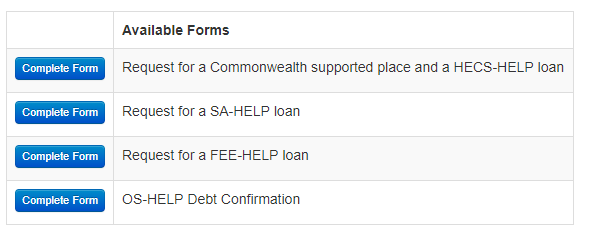 Note: The form you complete will be relevant to the selection you make, the example form shown below is a Request for Commonwealth Support and HECS-HELP form.
Note: The form you complete will be relevant to the selection you make, the example form shown below is a Request for Commonwealth Support and HECS-HELP form.
- You will be taken to the Commonwealth Assistance Forms > Choose a Form window, select the appropriate form by selecting the Complete Form button.
Some fields on the form will be pre-filled, check these details are correct and enter the remaining details into the blank fields on the form.
NOTES:
Section 5 – Student ID number: New students and those starting a new course will find their 8 digit ID number on their JCU offer schedule. Continuing students can find their eight digit ID number via their Student ID card or on StudentsOnline.
Section 6 – Name of Course of Study: DO NOT change your course details. If this information is incorrect contact the Student Centre.
Section 7C – New Zealand citizen: If you believe you meet the SCV holder and long term residency criteria, you can either attach your International Movement Record to this form, or email it (before your first census date) to studentfinance@jcu.edu.au. Your HELP form will remain unassessed until this document is received, which may delay enrolment in your subjects.
NOTES:
Section 8A – Tax File Number:

Most New Zealand citizens and non-humanitarian permanent resident visa holders are not eligible to defer payment, DO NOT complete part 8 of this form. If you are an Australian, eligible New Zealand SCV holder or humanitarian permanent resident visa holder and wish to defer payment of your student contribution you are required to enter your Tax File Number (TFN). If you intend to pay upfront we strongly recommend you provide your TFN as a safety net. If you have not paid or provided your TFN by the census date your enrolment must be cancelled.
If you do not have a TFN or are not sure if you need to enter a TFN, visit Ask Us or contact the Student Centre.
Please read the form and check carefully that all your details are correct before continuing to the next stage (where you submit the form).
NOTES:
Section 11 – Declaration: When you have carefully read the information provided including Section 9, and are happy that your details are correct, tick the I Agree box.
Section 12 – Indication of payment option: If you are an Australian citizen, eligible New Zealand SCV holder or the holder of a permanent humanitarian visa, select your preferred payment option. If you selected to obtain a HELP loan, select Yes if you wish to make a partial payment up front or No if you do not wish to make any payment up-front. You must provide your TFN for this payment option.
When you have completed all the required fields, you MUST click on the Submit button to finalise the process. If you have not completed the mandatory fields or if you have entered your Date of Birth in the wrong format you will see an error message providing details of the problem. You will be required to enter details or correct errors and click on Submit again.
![]()
Your form will then be submitted for checking and processing. You will receive one of two messages:
Message One
If the message advises your form has been successfully submitted and approved, you should be able to continue with your enrolment process.
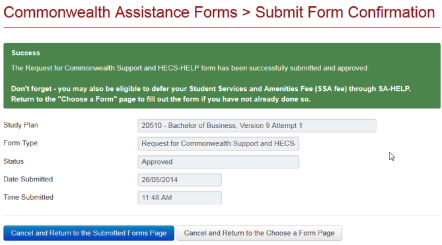
Message Two
If the message advises your form has been successfully submitted but is pending approval you should monitor the Submitted Forms page for a change in the status.
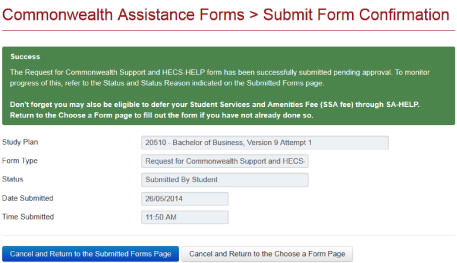
To view your submitted eCAFs:
Select the course for which you wish to view a submitted eCAF and click on the View Submitted Form(s) button for the required Study Plan.

View the appropriate form by selecting the View Form button.
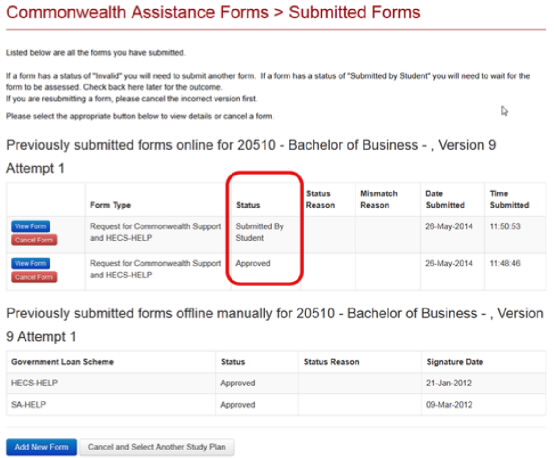
The details for the submitted form will be displayed. If you have submitted via eStudent, the form will be under the grid 'Previously submitted forms online…..' If you have submitted a paper form, it will be under the grid 'Previously submitted forms offline……' Keep in mind that if you have just submitted a form, it may not have been processed yet and you will therefore need to check back later (allow up to 48 hours). You will see a Status of 'Submitted by Student' if the form has not yet been assessed.
If there is a Status of 'Invalid' recorded, this indicated there was an error on your form. You will need to select Enter a New Commonwealth Assistance Form for this Study Plan and submit a valid form to be approved. Contact the Student Centre if you require assistance.
If you need to re-submit the form for any reason before it has been assessed, delete the incorrect version by clicking on the Cancel Form button then Continue with the Cancellation. Select the Add New button for the selected Study Plan, making sure you select the correct form and fix the error on your new form